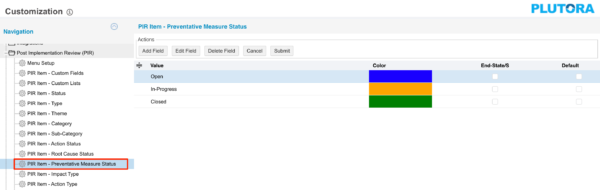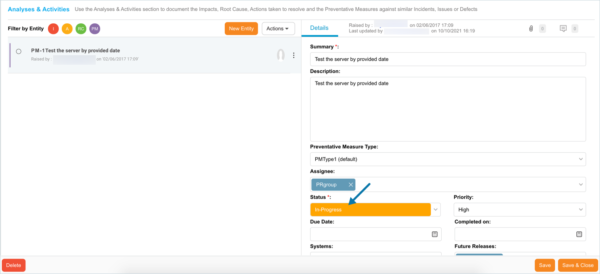PIR Item – Preventative Measure Statuses are selected when adding or editing a PIR Item in PIR Manager.
Location of PIR Item – Preventative Measure Statuses in PIR Manager
PIR Item – Preventative Measure Status Customization populates the Status drop-down menu of Preventative Measures under the Root Cause Analysis and Actions tab when adding or editing a PIR Item.
To locate drop-down Status menus where PIR Item – Preventative Measure Status Customization is used:
- Go to PIR > Manager.
- Click a blue-linked Summary to open a PIR Item.
- Scroll down to the Root Cause Analysis and Actions tab.
- View the Status drop-down menu:
Add a PIR Item – Preventative Measure Status
To add a PIR Item – Preventative Measure Status:
- Go to Settings
 > Customization > Post Implementation Review (PIR).
> Customization > Post Implementation Review (PIR). - Click PIR Item – Preventative Measure Status.
- Click Add Field.
- Type the new Value.
- Double click the Color column and select a color from the drop-down menu or enter a Hex value.
- Click to select the Status End-State/s checkbox if you do not want the PIR Item status to highlight when the due date has passed.
- Click to select the Default checkbox to make the item appear by default in the drop-down menu.
- Click Submit.
The yellow Your changes have been saved pop up opens and closes.
If you click away from the Customization page without clicking Submit, your changes will not save.
Edit a Preventative Measure Status
To edit a Preventative Measure Status:
- Go to Settings
 > Customization > Post Implementation Review (PIR).
> Customization > Post Implementation Review (PIR). - Click PIR Item – Preventative Measure Status.
- Click to select the Preventative Measure Status.
- Click Edit Field.
- Edit the Value.
- Double click the Color column and select a color from the drop-down menu or enter a Hex value.
- Click to select the Status End-State/s checkbox if you do not want the PIR Item status to highlight when the due date has passed.
- Click to select the Default checkbox to make the item appear by default in the drop-down menu.
- Click Submit.
The yellow Your changes have been saved pop up opens and closes.
If you click away from the Customization page without clicking Submit, your changes will not save.
Sort PIR Item – Preventative Measure Statuses
Sort Manually
Sorting PIR Item – Preventative Measure Statuses manually changes their order in drop-down menus.
To sort PIR Item – Preventative Measure Status manually:
- Go to Settings
 > Customization > Post Implementation Review (PIR).
> Customization > Post Implementation Review (PIR). - Click PIR Item – Preventative Measure Status.
- Hover your mouse cursor over the sort column.
The sort handle (six gray dots) appears.
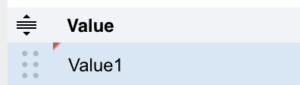
- Left click and drag the sort handle to resort the Preventative Measure Status.
- Click Submit.
The yellow Your changes have been saved pop up opens and closes.
If you click away from the Customization page without clicking Submit, your changes will not save.
Sort by Column Header
Sorting Preventative Measure Status by column header only changes their order on the Customization page.
To sort alphabetically on the Customization page by column header:
- Go to Settings
 > Customization > Post Implementation Review (PIR).
> Customization > Post Implementation Review (PIR). - Click PIR Item – Preventative Measure Status.
- Click a column header.
The Preventative Measure Status will revert to their previous order when you click away from the Customization page.
Delete or Replace a PIR Item – Preventative Measure Status
Deleting a PIR Item – Preventative Measure Status will not delete it from PIR Item records. But it will no longer be available when adding or editing a PIR Item.
Replacing a PIR Item – Preventative Measure Status will replace it in existing PIR Item records.
To delete or replace a PIR Item – Preventative Measure Status:
- Go to Settings
 > Customization > Post Implementation Review (PIR).
> Customization > Post Implementation Review (PIR). - Click PIR Item – Preventative Measure Status.
- Click to select the Preventative Measure Status.
- Click Delete Field.
- Choose one of the following:
- Delete and Replace:
- Select the item that will replace the deleted PIR Item – Preventative Measure Status from Replace with.
- Click Delete and Replace.
Your updates will be automatically saved. There is no need to click Submit.
- Delete:
- Click Delete.
Your updates will be automatically saved. There is no need to click Submit.
- Click Delete.
- Delete and Replace: