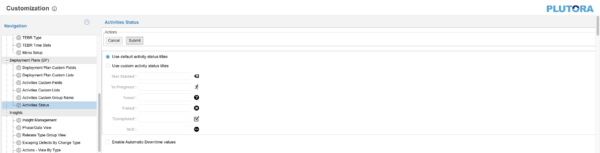Activities Status customizes:
- The activity status titles Not Started, Failed, Issue, In Progress, Completed and N/A where they appear under the Execution tab on the Deployment Plan pop up.
- Whether a Deployment Plan Activity’s Downtime From and Downtime To fields are auto-filled with the Deployment Plan Activity’s Start and End Dates.
Location of Activities Status
To locate activity status titles:
- Go to Deployment > Manager.
- Click the Execution mode tab.
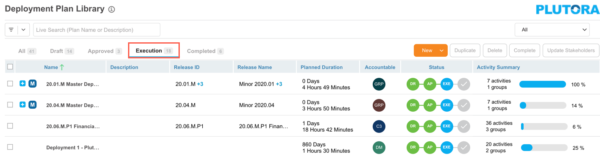
- Click a blue-linked Name to open a Deployment Plan or Master Deployment Plan in Execution mode.
- Click the Activities tab.

- Click to select an Activity.
- Hover your mouse cursor over the Activities buttons.

- The customized activity status text for each activity appears.
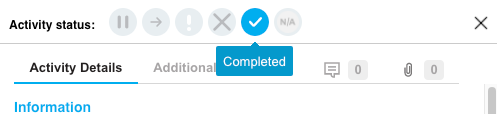
Location of Downtimes
To locate downtimes:
- Go to Deployment > Manager.
- Click the Draft mode tab.
- Click a blue-linked Name to open a Deployment Plan or Master Deployment Plan in Execution mode.
- Click the Activities tab.

- Click to select an Activity.
- The Will this cause a downtime? toggle switch can be found at the bottom of the Activity.
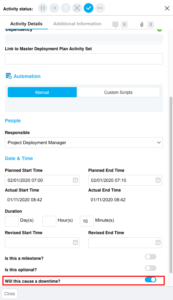
- When the Will this cause a downtime? toggle switch is toggled on, the Downtime From and Downtime To fields appear.

These fields will be auto-filled with the Activity’s Start and End Dates (saving you from having to manually fill in the fields) if the Enable Automatic Downtime values checkbox is selected.
Customize the Deployment Manager Activity Status Titles
To customize the Activity Status Titles:
- Go to Settings
 > Customization > Deployment Plans (DP).
> Customization > Deployment Plans (DP). - Click Activities Status.
- Click to select the Use custom activity status titles radio button.
- Type the new activity status titles.
- Click Submit.
The yellow Your changes have been saved pop up opens and closes.
If you click away from the Customization page without clicking Submit, your changes will not save.
Use the Default Deployment Manager Activity Status Titles
To use the default Deployment Manager Activity Status Titles:
- Go to Settings
 > Customization > Deployment Plans (DP).
> Customization > Deployment Plans (DP). - Click Activities Status.
- Click to select the Use default activity status titles radio button.
- Click Submit.
The yellow Your changes have been saved pop up opens and closes.
If you click away from the Customization page without clicking Submit, your changes will not save.
Enable Automatic Downtime Values
To auto-fill downtime Downtime From and Downtime To fields with a Deployment Plan Activity’s Start and End Dates:
- Go to Settings
 > Customization > Deployment Plans (DP).
> Customization > Deployment Plans (DP). - Click Activities Status.
- Click to select the Enable Automatic Downtime values checkbox.
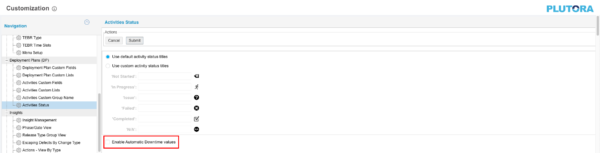
- Click Submit.
The yellow Your changes have been saved pop up opens and closes.
If you click away from the Customization page without clicking Submit, your changes will not save.