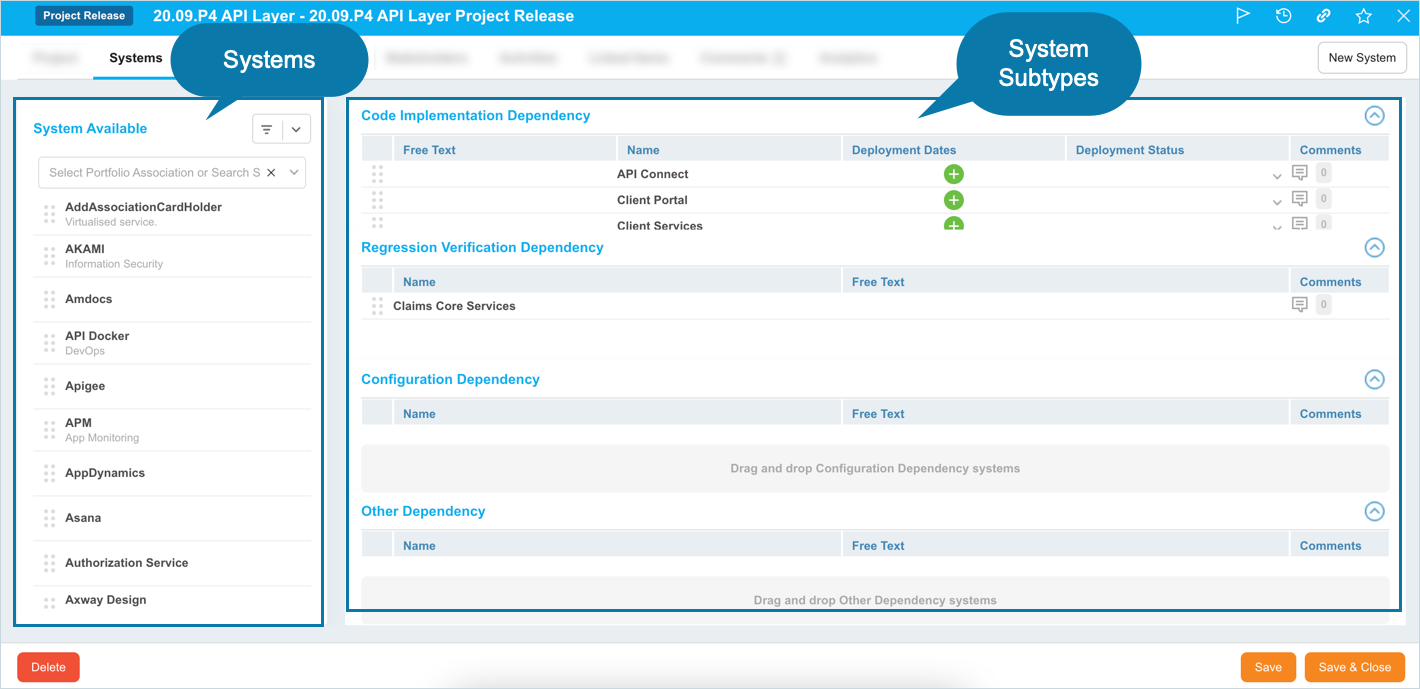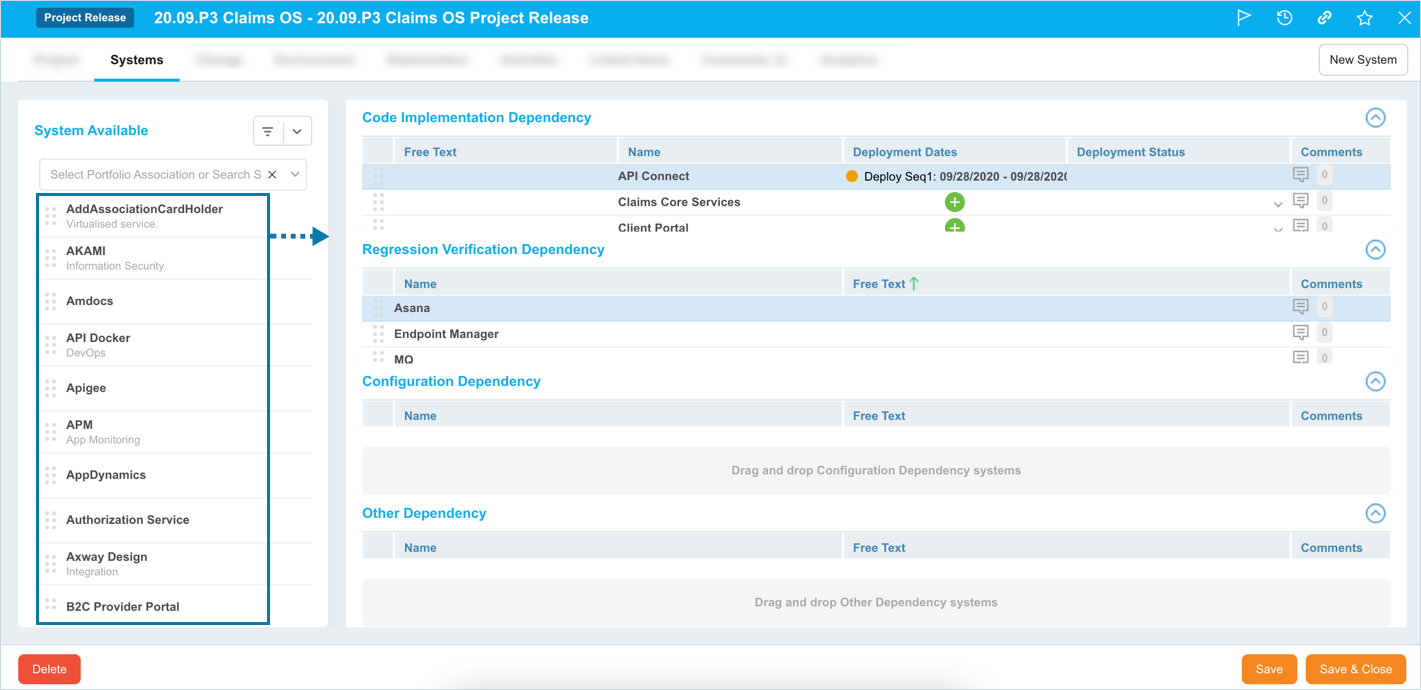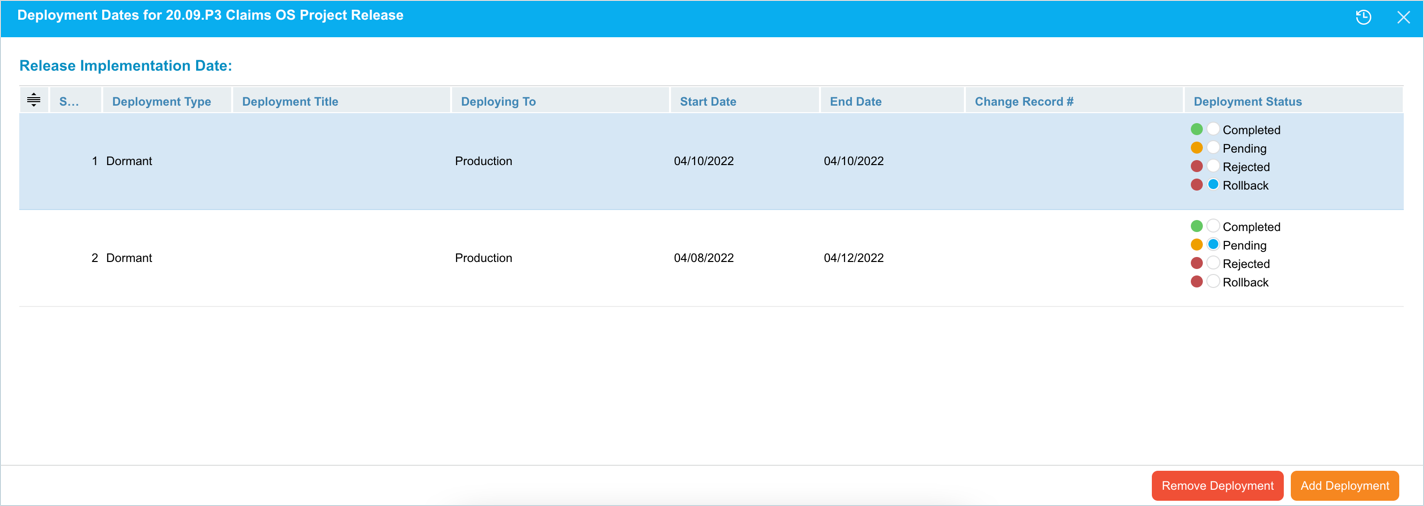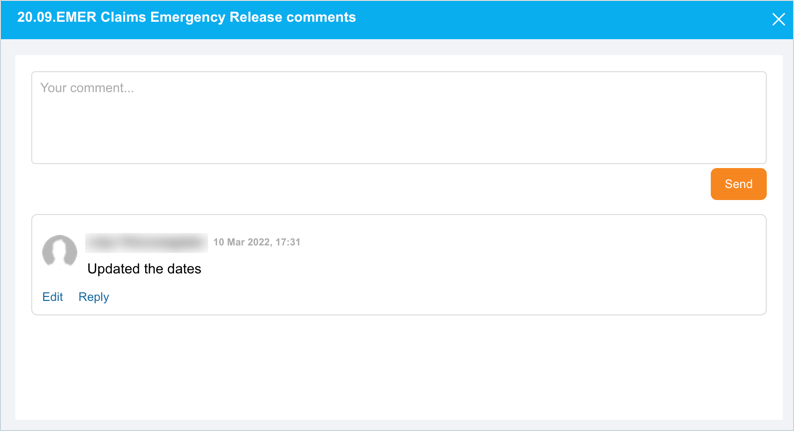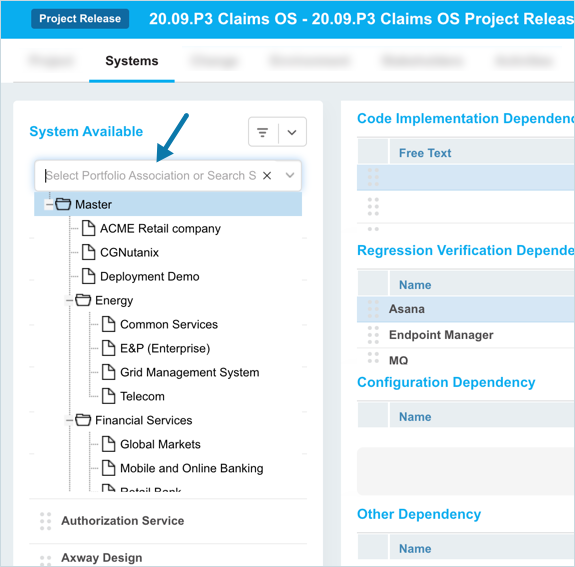Introduction
Plutora provides two default System Subtypes:
- Code Implementation Dependency
- Regression Verification Dependency
Pre-requisite
You must have the following user permissions:
- Assign Systems to Enterprise Release
- Assign Systems to Independent Release
- Assign Systems to Project Release
- View Systems Tab
Navigation
Release > Manager
Access ‘Systems’ tab
To access the Systems tab:
- Navigate to the ‘Release Manager’ page.
- Search for the Release or Release Template where you want to manage the Systems. You can use the filter options available on this page.
- Open the record by clicking on the Release ID or Release Name.
- Click on the Systems tab.
- Code Implementation Dependency: Available in Enterprise, Project, and Independent Releases.
- Regression Verification Dependency: Available in Project, and Independent Releases only.
For more information, see System Subtype Customization.
Adding Systems to System Subtypes
Click the Free Text field to make it editable so you can type text. Administrators can toggle the visibility and label of the ‘Free Text’ field using the Release Setup Customization.
After adding the Systems, click ![]() .
.
Manage Deployment Dates
Add or edit deployment dates for Systems by clicking ![]() The ‘Deployment Dates’ pop-up opens.
The ‘Deployment Dates’ pop-up opens.
- Add Deployment Date: Click
 and fill in the fields.
and fill in the fields. - Edit Deployment Dates: Double click the deployment to make it editable and update.
- Remove Deployment Date: Click on the record that you want to delete and then click
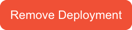 .
.
Manage Comments
To manage System comments:
- View comments: Click the number that appears next to
 . The existing comments display with user, date, and timestamp details.
. The existing comments display with user, date, and timestamp details. - Add a comment: Click
 and enter your comment in Your comment field. Then click
and enter your comment in Your comment field. Then click  .
. - Reply to a comment: Click Reply below a comment. Enter your reply and click
 .
. - Edit a comment: You can only edit your own comments. Click Edit below a comment. Edit your comment and click
 .
.
More Information
Create a New System
To create a new System, click ![]() on the top of the tab. The ‘Create New System’ pop-up displays. Fill in the fields on this pop-up to create a new System. For further details on this pop-up, see Add Or Edit Systems.
on the top of the tab. The ‘Create New System’ pop-up displays. Fill in the fields on this pop-up to create a new System. For further details on this pop-up, see Add Or Edit Systems.
Filter Systems
Live Search for Systems or Portfolio Associations or view a tree menu of Portfolio Associations by clicking the Search drop-down menu.
You can also use Query Builder to filter the system by clicking ![]() .
.