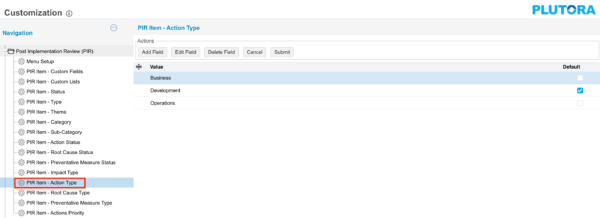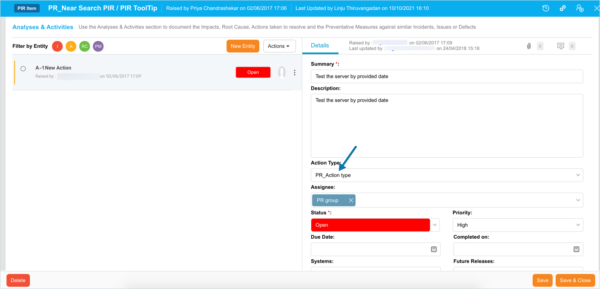Users select PIR Item – Action Types when adding or editing a PIR Item on the PIR Manager page.
Location of PIR Item – Action Types in PIR Manager
PIR Item – Action Type Customization populates the Action Type drop-down menu of Actions under the Root Cause Analysis and Actions tab when adding or editing a PIR Item.
To locate the drop-down Type menu where PIR Item – Action Type Customization is used:
- Go to PIR > Manager.
- Click Summary to open a PIR Item.
- Scroll down to the Root Cause Analysis and Actions tab.
- View the Type drop-down menu:
Add a PIR Item – Action Type
To add a PIR Item – Action Type:
- Go to Settings
 > Customization > Post Implementation Review (PIR).
> Customization > Post Implementation Review (PIR). - Click PIR Item – Action Type.
- Click Add Field.
- Type the new Value.
- Click to select the Default checkbox to make the item appear by default in the drop-down menu.
- Click Submit.
The yellow Your changes have been saved pop up opens and closes.
If you click away from the Customization page without clicking Submit, your changes will not save.
Edit a PIR Item – Action Type
To edit a PIR Item – Action Type:
- Go to Settings
 > Customization > Post Implementation Review (PIR).
> Customization > Post Implementation Review (PIR). - Click PIR Item – Action Type.
- Click to select the PIR Item – Action Type.
- Click Edit Field.
- Edit the Value.
- Click to select the Default checkbox to make the item appear by default in the drop-down menu.
- Click Submit.
The yellow Your changes have been saved pop up opens and closes.
If you click away from the Customization page without clicking Submit, your changes will not save.
Sort PIR Item – Action Types
Sort Manually
Sorting PIR Item – Action Types manually changes their order in drop-down menus.
To sort PIR Item – Action Types manually:
- Go to Settings
 > Customization > Post Implementation Review (PIR).
> Customization > Post Implementation Review (PIR). - Click PIR Item – Action Type.
- Hover your mouse cursor over the sort column.
The sort handle (six gray dots) appears.
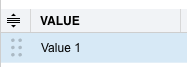
- Left click and drag the sort handle to resort the PIR Item – Action Type.
- Click Submit.
The yellow Your changes have been saved pop up opens and closes.
If you click away from the Customization page without clicking Submit, your changes will not save.
Sort by Column Header
Sorting PIR Item – Action Types by column header only changes their order on the Customization page.
To sort alphabetically on the Customization page by column header:
- Go to Settings
 > Customization > Post Implementation Review (PIR).
> Customization > Post Implementation Review (PIR). - Click PIR Item – Action Type.
- Click a column header.
The PIR Item – Action Types will revert to their previous order when you click away from the Customization page.
Delete or Replace a PIR Item – Action Type
Deleting a PIR Item – Action Type will not delete it from PIR Item records. But it will no longer be available when adding or editing a PIR Item.
Replacing a PIR Item – Action Type will replace it in existing PIR Item records.
To delete or replace a PIR Item – Action Type:
- Go to Settings
 > Customization > Post Implementation Review (PIR).
> Customization > Post Implementation Review (PIR). - Click PIR Item – Action Type.
- Click to select the PIR Item – Action Type.
- Click Delete Field.
- Choose one of the following:
- Delete and Replace:
- Select the item that will replace the deleted PIR Item – Action Type from Replace with.
- Click Delete and Replace.
Your updates will be automatically saved. There is no need to click Submit.
- Delete:
- Click Delete.
Your updates will be automatically saved. There is no need to click Submit.
- Click Delete.
- Delete and Replace: