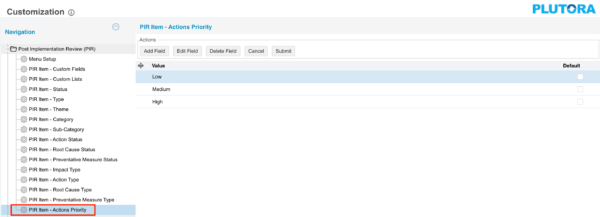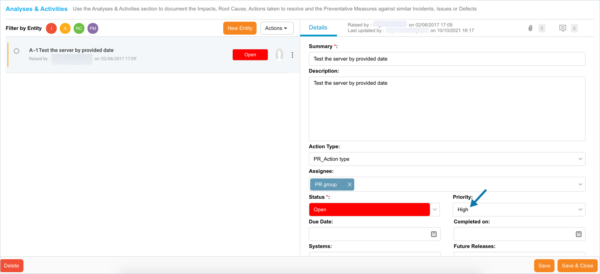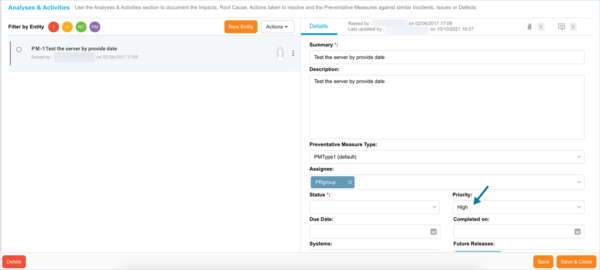PIR Item – Actions Priorities are selected when adding or editing a PIR Item on the PIR Manager page for Actions and Preventative Measures.
Location of PIR Item – Actions Priorities in PIR Manager
PIR Item – Actions Priorities Customization populates the Priority drop-down menu of Actions and Preventative Measures under the Root Cause Analysis and Actions tab when adding or editing a PIR Item.
To locate the drop-down Priority menus where PIR Item – Actions Priority Customization is used:
- Go to PIR > Manager.
- Click a blue-linked Summary to open a PIR Item.
- Scroll down to the Root Cause Analysis and Actions tab.
- View the Priority drop-down menu:
Add a PIR Item – Actions Priority
To add a PIR Item – Actions Priority:
- Go to Settings
 > Customization > Post Implementation Review (PIR).
> Customization > Post Implementation Review (PIR). - Click PIR Item – Actions Priority.
- Click Add Field.
- Type the new Value.
- Click to select the Default checkbox to make the item appear by default in the drop-down menu.
- Click Submit.
The yellow Your changes have been saved pop up opens and closes.
If you click away from the Customization page without clicking Submit, your changes will not save.
Edit a PIR Item – Actions Priority
To edit a PIR Item – Actions Priority:
- Go to Settings
 > Customization > Post Implementation Review (PIR).
> Customization > Post Implementation Review (PIR). - Click PIR Item – Actions Priority.
- Click to select the PIR Item – Actions Priority.
- Click Edit Field.
- Edit the Value.
- Click to select the Default checkbox to make the item appear by default in the drop-down menu.
- Click Submit.
The yellow Your changes have been saved pop up opens and closes.
If you click away from the Customization page without clicking Submit, your changes will not save.
Sort PIR Item – Actions Priorities
Sort Manually
Sorting PIR Item – Actions Priorities manually changes their order in the drop-down menus.
To sort PIR Item – Actions Priorities manually:
- Go to Settings
 > Customization > Post Implementation Review (PIR).
> Customization > Post Implementation Review (PIR). - Click PIR Item – Actions Priority.
- Hover your mouse cursor over the sort column.
The sort handle (six gray dots) appears.
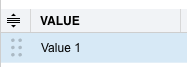
- Left click and drag the sort handle to resort the PIR Item – Actions Priority.
- Click Submit.
The yellow Your changes have been saved pop up opens and closes.
If you click away from the Customization page without clicking Submit, your changes will not save.
Sort by Column Header
Sorting PIR Item – Actions Priorities by column header only changes their order on the Customization page.
To sort alphabetically on the Customization page by column header:
- Go to Settings
 > Customization > Post Implementation Review (PIR).
> Customization > Post Implementation Review (PIR). - Click PIR Item – Actions Priority.
- Click a column header.
The PIR Item – Actions Priorities will revert to their previous order when you click away from the Customization page.
Delete or Replace a PIR Item – Actions Priority
Deleting a PIR Item – Actions Priority will not delete it from PIR Item records. But it will no longer be available when adding or editing a PIR Item.
Replacing a PIR Item – Actions Priority will replace it in existing PIR Item records.
To delete or replace a PIR Item – Actions Priority:
- Go to Settings
 > Customization > Post Implementation Review (PIR).
> Customization > Post Implementation Review (PIR). - Click PIR Item – Actions Priority.
- Click to select the PIR Item – Actions Priority.
- Click Delete Field.
- Choose one of the following:
- Delete and Replace:
- Select the item that will replace the deleted PIR Item – Actions Priority from Replace with.
- Click Delete and Replace.
Your updates will be automatically saved. There is no need to click Submit.
- Delete:
- Click Delete.
Your updates will be automatically saved. There is no need to click Submit.
- Click Delete.
- Delete and Replace: