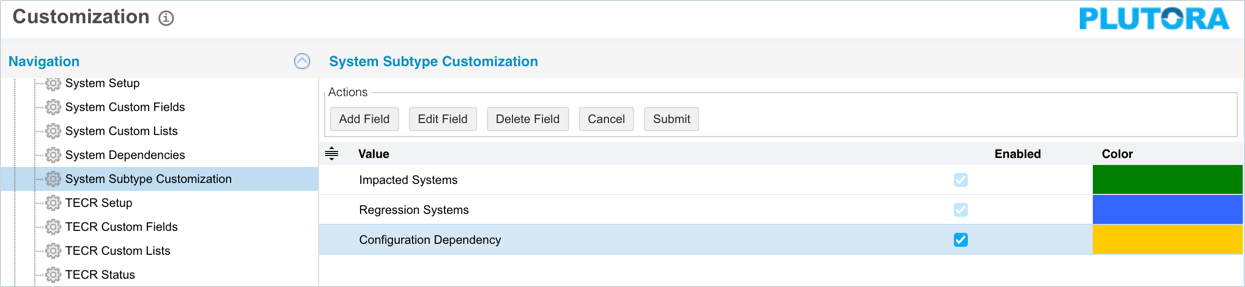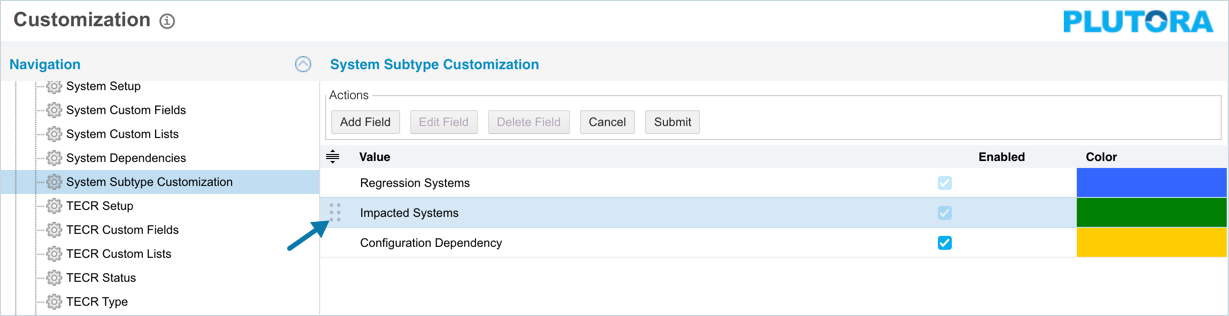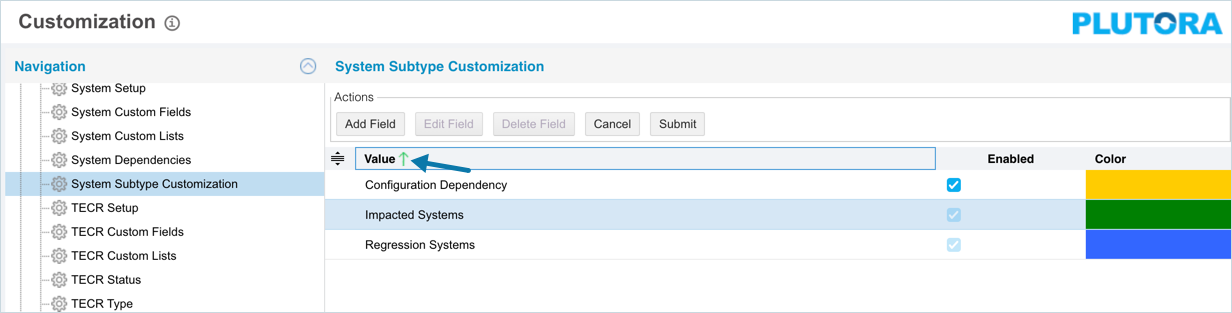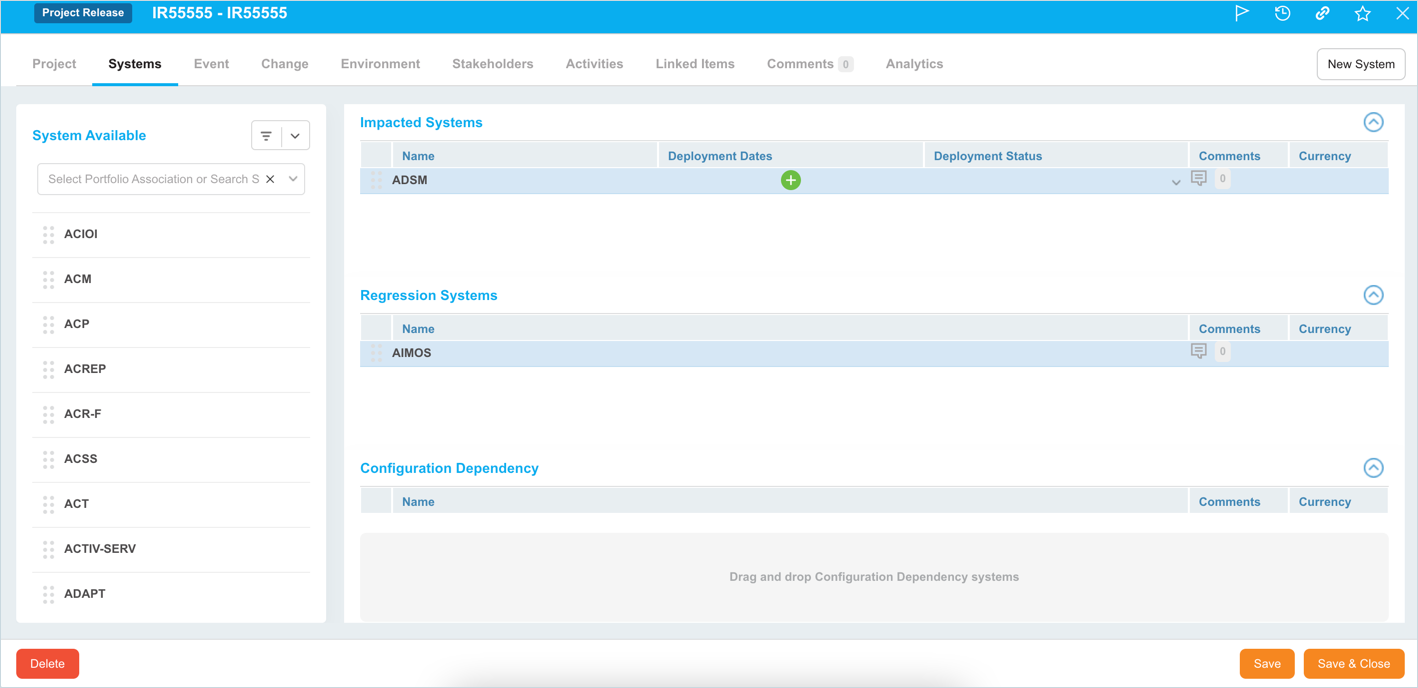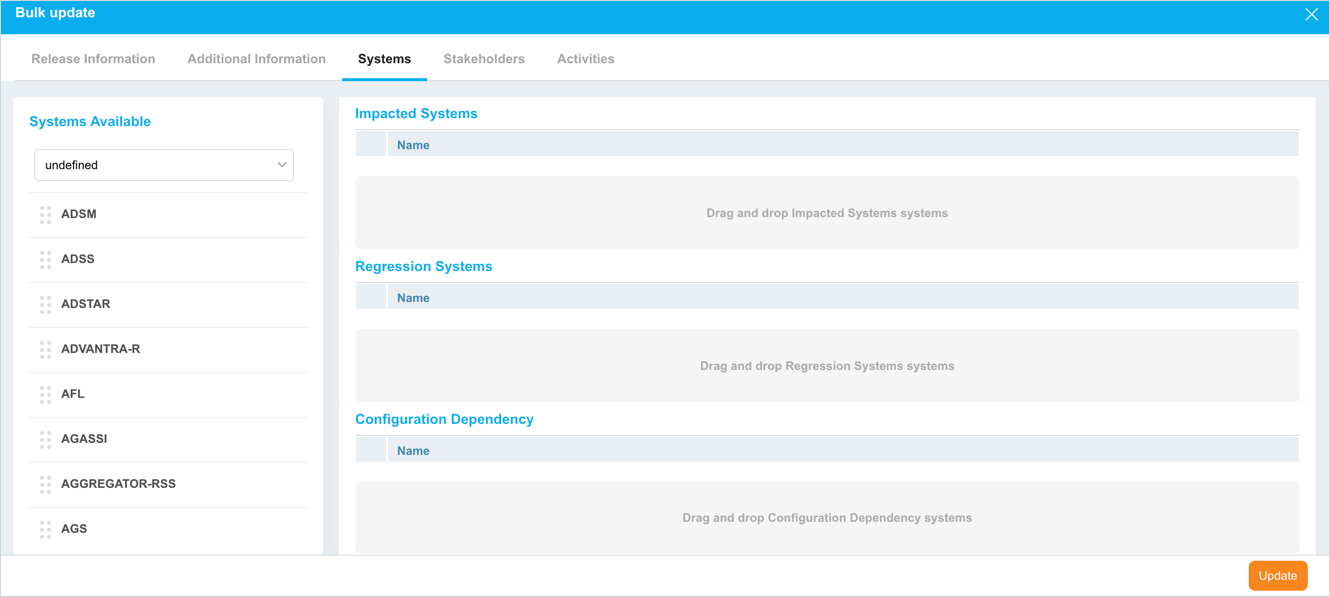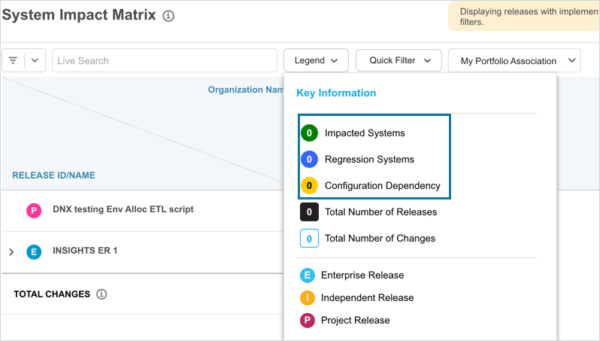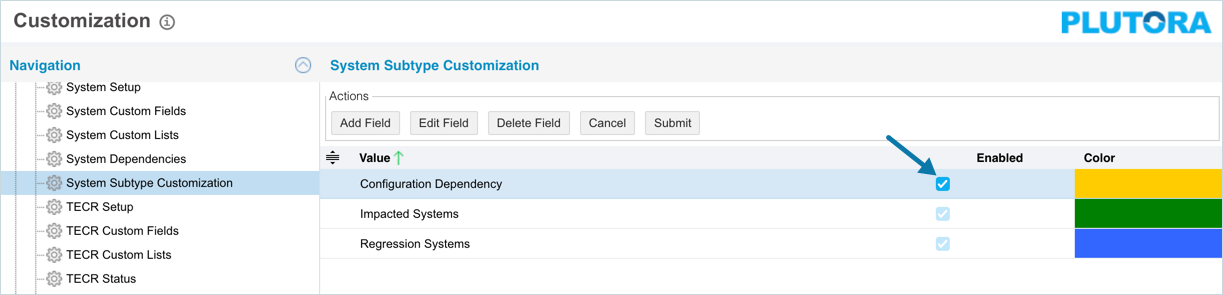Introduction
System Subtypes Customization enables you to track System impacts. The custom System Subtypes appear under the ‘Systems’ tab of Enterprise, Project, and Independent Releases.
The following Subtypes are available by default and appear under the ‘Systems’ tab:
- Impacted Systems: Enterprise, Project, and Independent Releases.
- Regression System: Project, and Independent Releases only.
Pre-requisite
To be able to customize the System Subtype, you must have ‘Access Customizations’ User Permission.
Navigation
Add/Edit a System Subtype
To add/edit a custom System Subtype:
- Navigate to the ‘Customization’ page and click Environments.
- Click System Subtype Customization.
- Click
 . The system adds a line on the grid for the new field. To edit an existing System Subtype, search and click on the item from the grid and then click
. The system adds a line on the grid for the new field. To edit an existing System Subtype, search and click on the item from the grid and then click  (You cannot edit the default Subtypes).
(You cannot edit the default Subtypes). - Enter/update the System Custom List item in the Value field.
- Select Enabled checkbox to enable the System Subtype.
- Double click the Color column and select a color from the drop-down menu or enter a Hex value.
- Click
 .
.
Your changes will be saved and a confirmation message will display.
This subtype will now appear in the ‘Systems’ tab.
Sort System Subtypes
Sort Manually
Sorting ‘System Subtypes’ manually changes their order in the:
- ‘Systems’ tab when adding or editing Enterprise, Project, or Independent Releases.
- System Impact Matrix.
To sort manually:
Sort by Column Header
Sorting by column header only changes their order on the ‘Customization’ page.
To sort alphabetically on the ‘Customization’ page by column header, click on the column header. ↑ or ↓ displays indicating the ascending or descending column sort.
Delete a System Subtype Customization
Deleting a System Subtype Customization will disassociate all its Systems from the Releases and TEBRs they have been associated with. Disassociated Systems will be available when adding or editing new, and existing Releases, and TEBRs.
You can not delete the default Subtypes – Impacted Systems and Regression Systems.
To delete a custom System Subtype Customization,
- On the ‘Customization’ page select the Subtype that you want to delete.
- Click
 .
. - Click
 .
.
Your changes will be saved and a confirmation message will display.
More Information
Location of System Subtypes
- TEBR Pop Up
Navigate to Environment > Requests > TEBR tab and add or edit a TEBR.
System Subtypes appear under the ‘System Details’ panel on the TEBR pop-up when adding or editing a TEBR with or without a Release.
- View/Edit Release Pop Up
Navigate to Release > Manager > Releases toggle button and add or edit a Release.
System Subtypes appear under the ‘Systems’ tab of Enterprise Releases, Project and Independent Releases.
- Bulk Update Releases
Navigate to Release > Manager, select the checkboxes of two or more Releases, click ![]() , and select Bulk Update. Then click the Systems tab.
, and select Bulk Update. Then click the Systems tab.
Systems Subtypes appear under the Systems tab of the Bulk Update pop up for Enterprise, Project and Independent Releases.
- System Impact Matrix
Enabling or Disabling System Subtype
Once you have added custom System Subtypes, you can enable or disable them. You can enable or disable each custom System Subtype separately. The ‘Impacted Systems’ and ”Regression Systems’ subtypes are available by default and always enabled.
Before the custom System subtypes can appear under the ‘Systems’ tab of the View/Edit Enterprise, Project and Independent Releases pop ups, or in the System Impact Matrix, it must be enabled.
To enable or disable System Subtype Customization:
Your changes will be saved and a confirmation message will display.