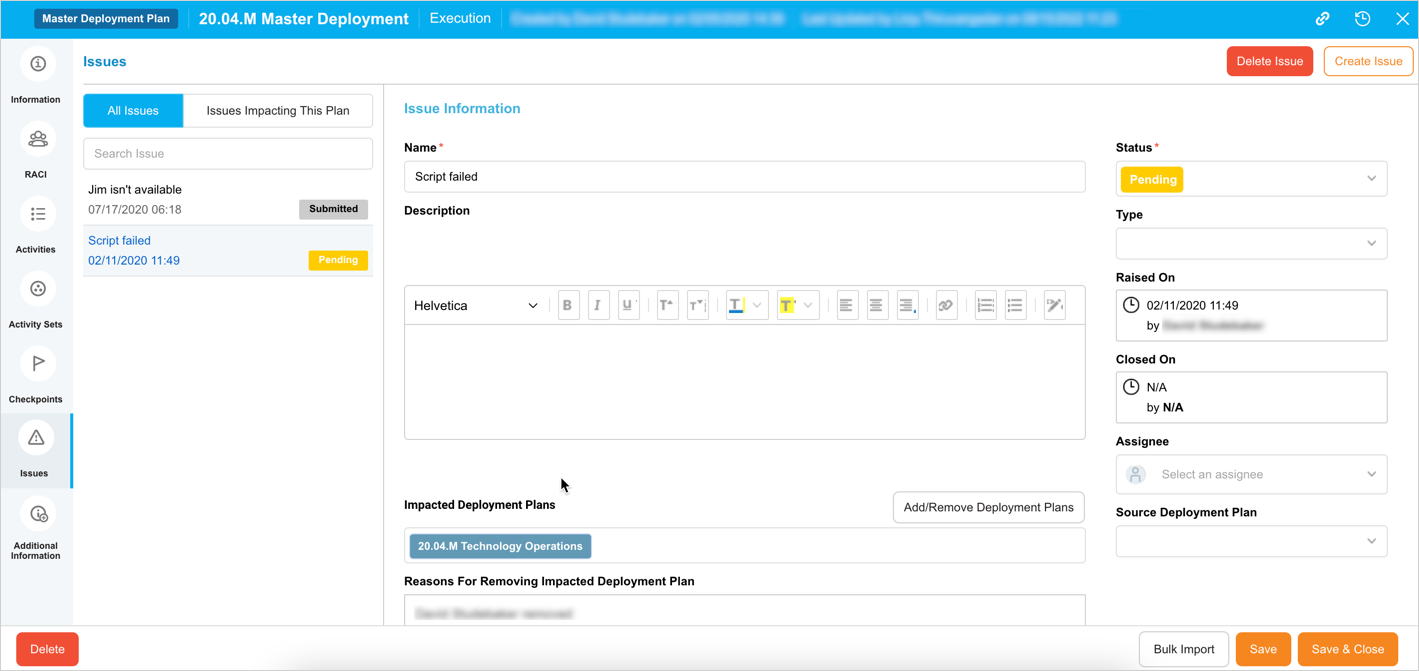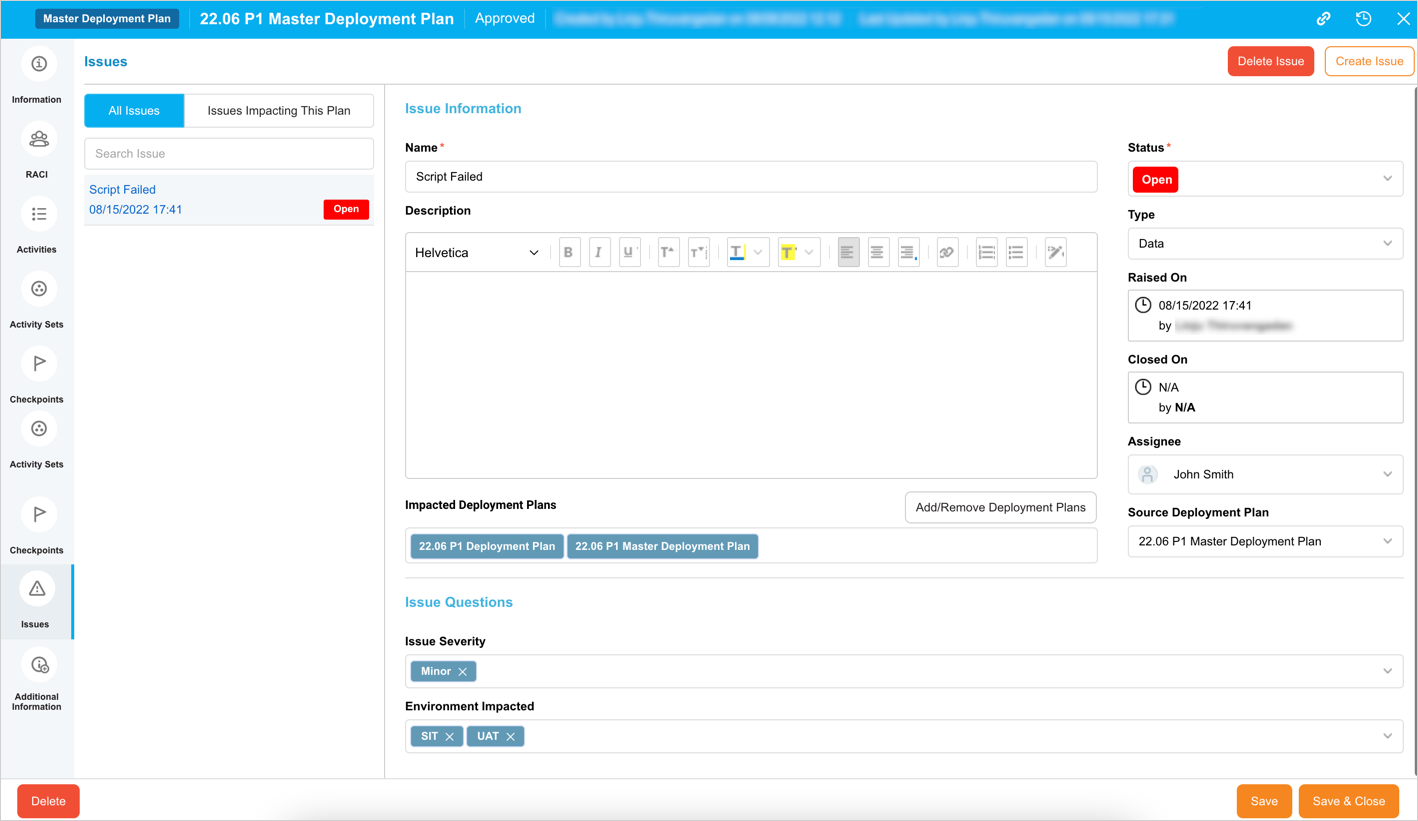Introduction
The Issues tab is present only on Master Deployment plans and child Deployment Plans and absent on Independent Deployment Plans.
The Issues tab is where you can raise problems, if any, with the deployment. Raising issues can help keep the delivery on track and return systems to BAU on time.
In Draft mode, on Master Deployment Plans, you can customize the Issue Questions. Issues can only be added when both the child and Master Deployment Plans are in the Approved or Execution modes.
The Issues tab is grayed out in new Master Deployment Plans until ![]() is clicked.
is clicked.
Pre-requisite
| Deployment Plan | User Permission |
|---|---|
| Master Deployment Plan | Update Master Deployment Plan in Draft Mode Update Master Deployment Plan in Approved and Execution Mode |
| Child/Independent Plan | Update Deployment Plan in Draft Mode Update Deployment Plan in Approved and Execution Mode |
Navigation
Deployment > Manager
Access Issues Tab
To access the ‘Issues’ tab:
- Navigate to the ‘Deployment Plan Library’ page.
- Search for the plan. You can use the filter options available on this page.
- Open the plan by clicking on the Name.
- Click the Issues tab.
The existing Issues are displayed here. Click on an Issue to view the information.
Set Up Issue Questions
You can add and edit Issue questions only if the Deployment Plan is in the Draft status.
Add a Question
To add a question:
- Click
 .
. - Click + New Question.
- Type the Question.
- Select a Data Type.
- Click Enter new value.
- Type an answer.
- Repeat to add more answers.
- Click
 .
.
If you select the Free Text Area data type, you can enter the free text as an Issue while adding an Issue.
Delete Issue Question
To delete, click ![]() next to the question and select Delete.
next to the question and select Delete.
Duplicate Issue Question
To duplicate to create a new one, click ![]() next to the question and select Duplicate.
next to the question and select Duplicate.
Sort Issue Question
Sort and rearrange Issue Questions by clicking ![]() next to the question and dragging and dropping to rearrange.
next to the question and dragging and dropping to rearrange.
Add Issue
You can add an Issue only if the Deployment Plan is in Approved/Execution status. To add an Issue click ![]() and fill in the following fields:
and fill in the following fields:
Issue Information
| Fields | Description |
|---|---|
| Name | Mandatory; Enter a name for the Issue. |
| Description | Enter a description for the Issue. |
| Status | Mandatory; Select the Issue status. |
| Type | Select an Issue Type. |
| Raised On | Will be automatically populated by your name, and the date and time, when you click Save. |
| Closed On | Will be automatically populated once closed. |
| Assignee | Click to select an Assignee from the Stakeholders of the Master Deployment Plan and its children. |
| Source Deployment Plan | Select the Source Deployment Plan of the Issue. |
| Impacted Deployment Plan | Select the Impacted Deployment Plans. |
Issue Questions
The Issue contains custom questions, which administrators have added to the Master Deployment Plan in the Draft mode. These fields will vary between each Plutora installation. Please consult your administrator for the procedure for filling in these fields.
Click ![]() .
.
Update Issue
You can update an Issue only if the Deployment Plan is in Approved/Execution status. To update, click the Issue to open the Issue Information and update the Issue Information and Issue Questions as required. Refer to the table above for more information.
Delete Issue
You can delete an Issue only if the Deployment Plan is in Approved/Execution status. On selecting Delete, the Issue will be deleted immediately and there is no way to recover it.
To delete:
- Find the issue by filtering using the All Issues and Issues Impacting This Plans.
- Click the Issue to open the Issue Information.
- Click
 .
.