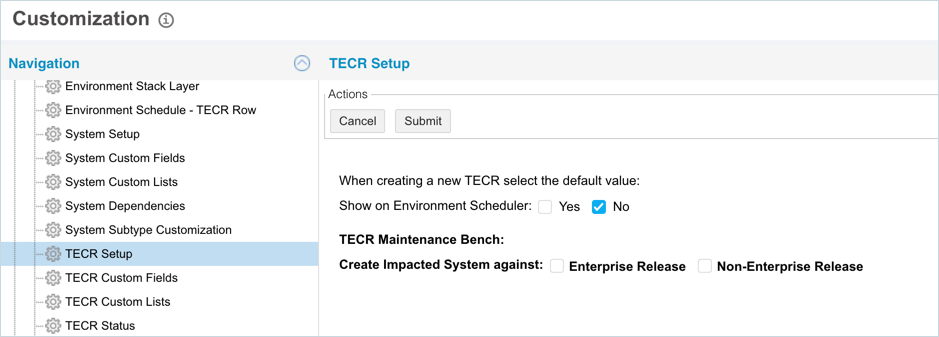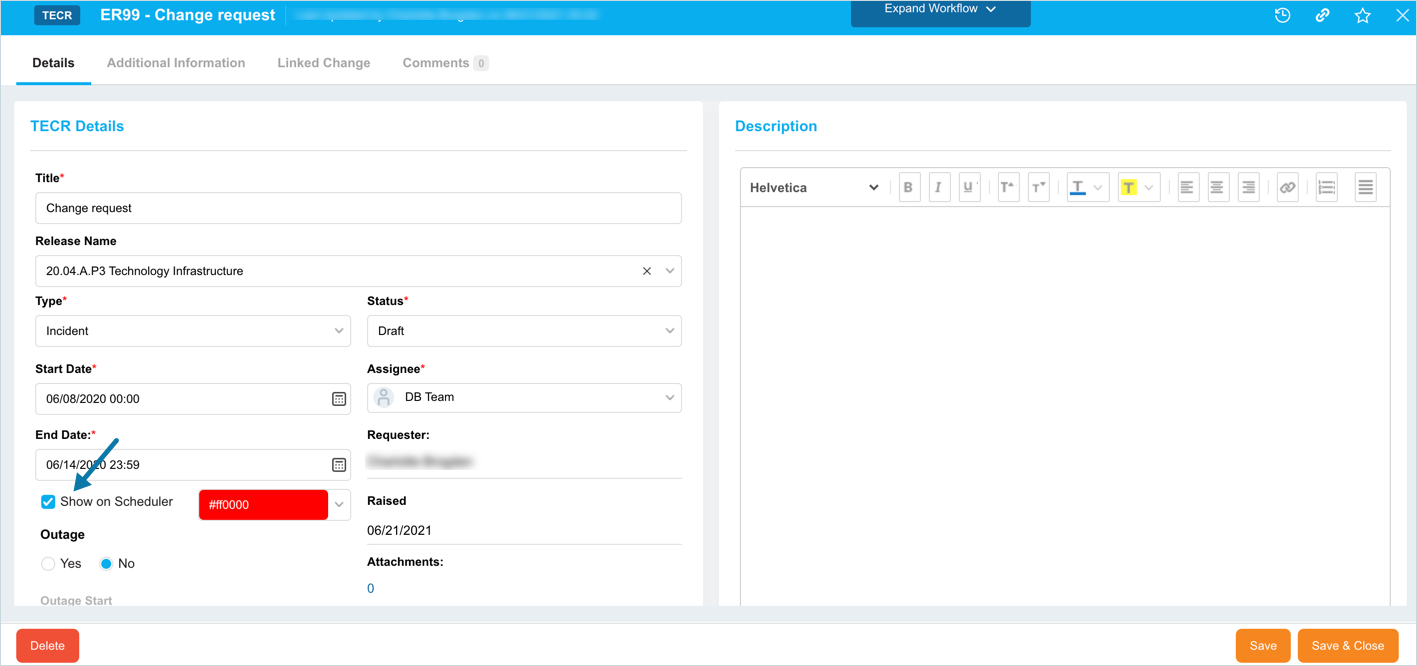Introduction
TECR Setup Customization allows you to choose which values are the default when adding or editing a new TECR.
Pre-requisite
To be able to customize the TECR Setup, you must have ‘Access Customizations’ User Permission.
Navigation
Settings  > Customization > Environments > TECR Setup
> Customization > Environments > TECR Setup
Choose Default TECR Values
To set default TECR values:
- Navigate to ‘Customization’ page and click Environments.
- Click TECR Setup.
- Choose the default for the Show on Environment Scheduler checkboxes (when adding a TECR):
- Yes: Show the TECR on Environment Schedule.
- No: Do not show the TECR on the Environment Schedule.
- Choose the default for the TECR Maintenance Bench: Create Impacted System Against checkboxes. When a checkbox is selected:
- Enterprise Release: Saving a TECR with a selected System in TECR Maintenance Bench for an Enterprise Release will associate that System with the Enterprise Release.
- Non-Enterprise Release: Saving a TECR with a selected System in TECR Maintenance Bench for a Non-Enterprise Release will associate that System with the Non-Enterprise Release.
- Click
 .
.
Your changes will be saved and a confirmation message will display.
More Information
Location of ‘Show on Scheduler’
To locate the ‘Show on Scheduler’:
- Go to Environment > Requests TECR.
- The Show on Scheduler checkboxes appears under TECR Details.