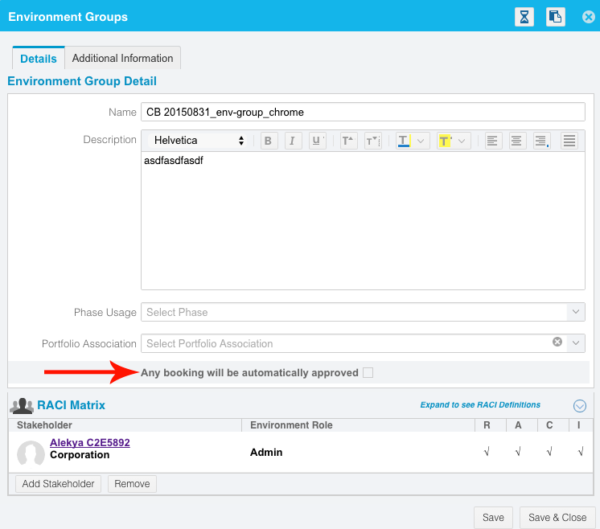Features Included in the October 23, 2016 Release
Regional Release Schedule
| Region | Schedule |
| Asia-Pacific | October 23, 2016 |
| Europe | October 30, 2016 |
| Americas | October 30, 2016 |
Functionality Enhancements
Instead of retyping Environment technical specifications and configurations from the Edit Environment Details pop up and Environment Map, now you can copy them with the click of a button, or press CTRL-C to copy the version number only.
Copy configuration items from Environment or Environment Map
- Previously, users had to manually type configurations (layer, component name and version values) from the Edit Environment Details pop up and the Environment Map.
- Now, users can click the new copy button
 to copy configurations in:
to copy configurations in:
Environment > Manager > Edit Environment Details Pop Up
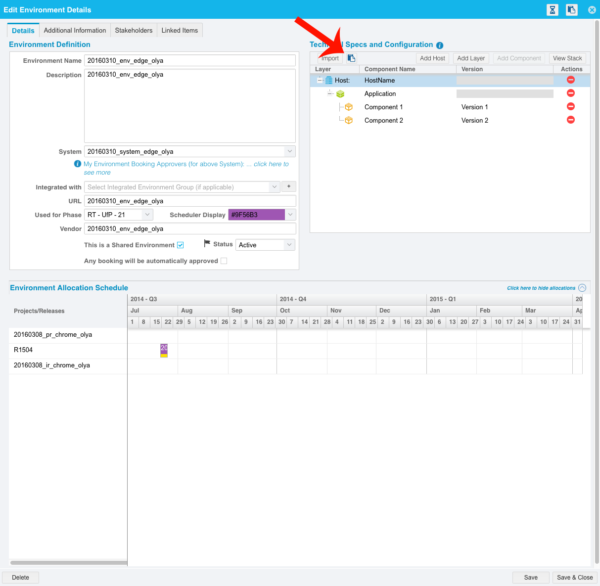
and
Environments > Environment Map
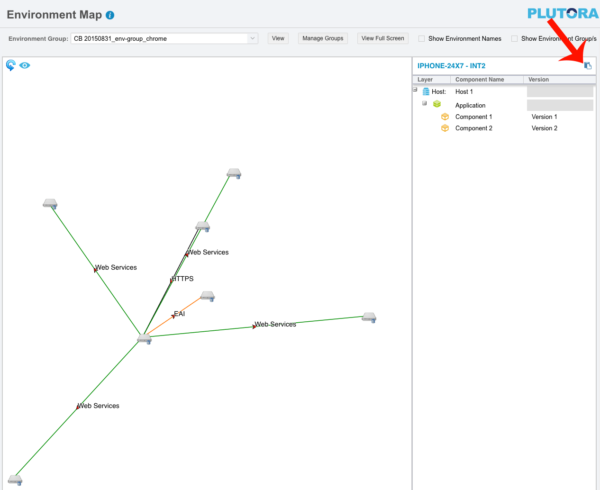
- The copied component data can now be pasted into another application or document.
- When pasted, the data looks like this.
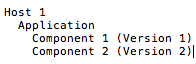
- Now, users can click the new copy button
- Previously users without the Update Environments user permission could click to select Version, and press CTRL+C to copy in the following pop up:
Environment > Manager > Edit Environment Details Pop Up
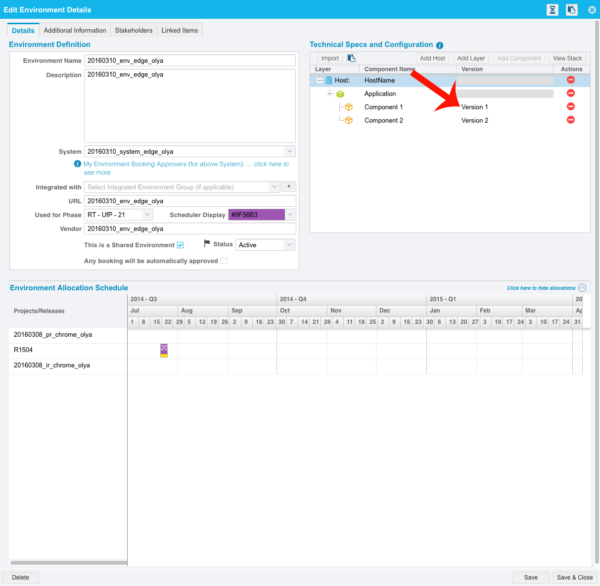
- Now, users without the Update Environments user permission can also click to select Version, and press CTRL+C to copy in:
Environments > Environment Map
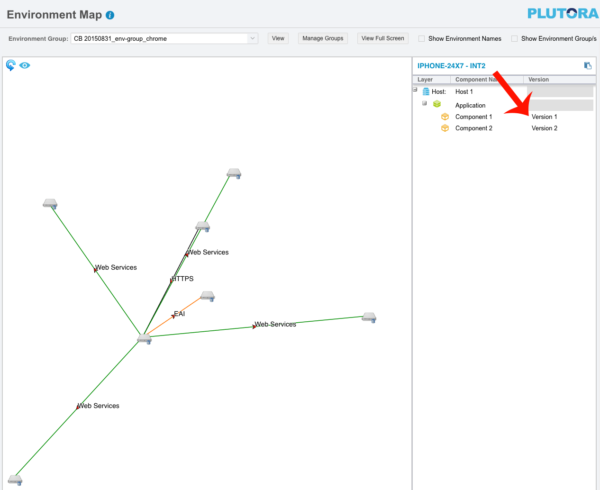
- Now, users without the Update Environments user permission can also click to select Version, and press CTRL+C to copy in:
On Environment Requests page and Environment Requests page Query Builder, you can now filter by multiple items for Type, Assigned To, Status, and Environment Group because the drop-down menus for these columns have been replaced by multi-select combo boxes.
Filter results in Environment Requests
- Previously, users could only filter TECRs or TEBRs on the Environment Requests page by a single Type, Assigned To, Status or Environment Group at a time.
- Now, the grid column filters for the Type, Assigned To, Status or Environment Group columns are combo boxes. Users can click multiple checkboxes and select multiple items at once.
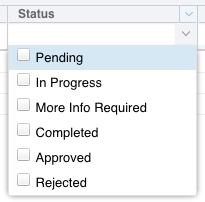
- In Environment Requests Query Builder (accessed by clicking the funnel-shaped button
 in Environment Requests) Type, Assigned To, Status or Environment Group are also combo boxes.
in Environment Requests) Type, Assigned To, Status or Environment Group are also combo boxes.
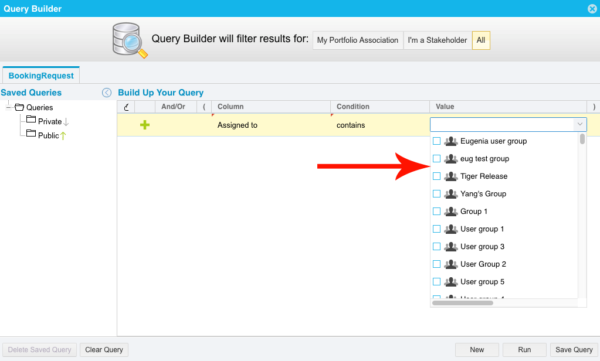
To use the new features:
- Go to Environment > Requests.
- To see Environment Request grid column filter updates:
- Click the grid column filter under the following columns:
- Type.
- Assigned To.
- Status.
- Environment Group.
The grid column filter for these columns are now combo boxes instead of drop-down menus.
- Select one or more checkboxes from each combo box.
- Press the Enter key to run the filter.
- Click the grid column filter under the following columns:
- To see the Query Builder updates:
- Go to Environment > Requests.
- Click the funnel-shaped Query Builder button.

- Choose the following columns from the Column drop-down menu:
- Select one or more checkboxes from each Value column combo box.
- Click Run.
Save time by setting up your Environments to auto approve bookings.
TEBR auto approval.
- Previously, all Environment Bookings had the status Pending when created.
- All Environment Bookings had to have their status manually changed to Approved by:
- Users set up as approvers under the Environment > Systems > View/Edit System Details pop up > My Environment Booking Approvers tab
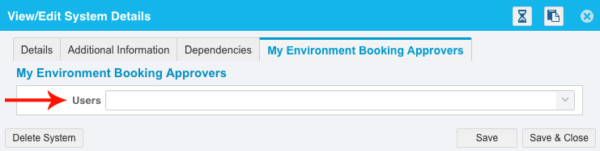
- These approvers would click an Environment Booking under Environment Schedule > Conflict View, then click to select the Approved checkbox and click Save.
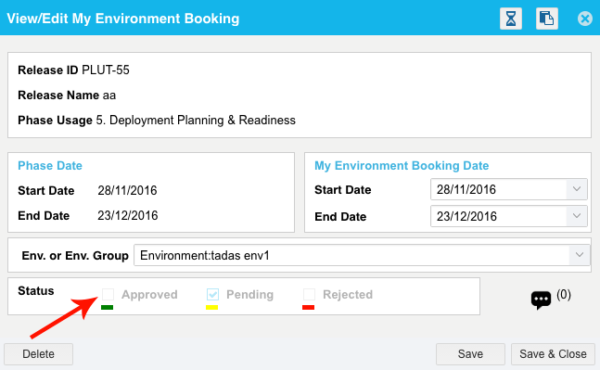
- Users set up as approvers under the Environment > Systems > View/Edit System Details pop up > My Environment Booking Approvers tab
- Now, Environments can be set to auto approve each booking by:
- Clicking to select the Any booking will be automatically approved checkbox under:
- All Environment Bookings had to have their status manually changed to Approved by:
- Previously, changing the date of a Release Phase in the View/Edit Enterprise, Project and Independent Release pop ups:
- Would prompt the Environment Booking Smart Alerts pop up to open, asking whether the user wanted to modify the date and time of the associated Environment Bookings.
- If the user chose to modify the Environment Bookings, those bookings would become Pending again.
- Now, if the Environment has the Any booking will be automatically approved checkbox selected, those Environment Bookings will be automatically approved and will not become Pending.


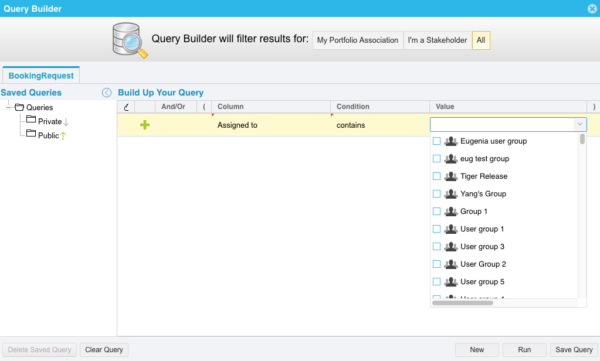
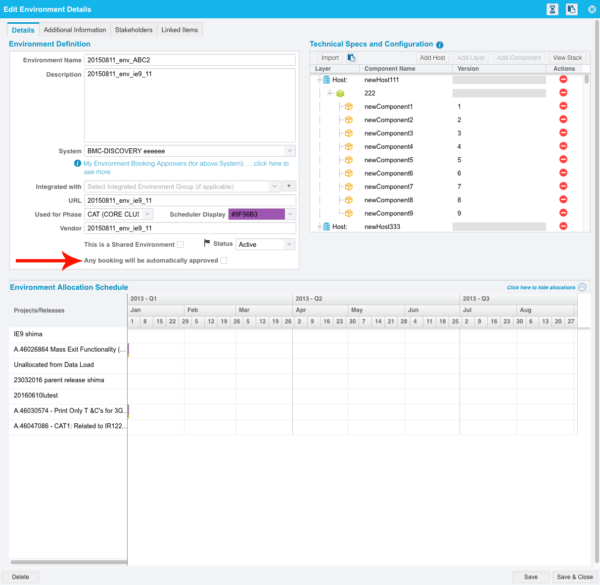 Or:
Or: