Click ![]() under the Requirements, Test Designer, Test Execution, and Defects tabs to perform:
under the Requirements, Test Designer, Test Execution, and Defects tabs to perform:
- Quick Search: Simply click Advanced Search, type a search keyword, and press the Enter key on your keyboard to search the entity’s ID, Name, Description, and Comments (if Comments exist for that entity).
- Advanced Search: Click Advanced Search and build queries on core and custom fields relevant to the entity type. See below for the procedure.
Quick and Advanced Search filter the items that appear in the grid and work together with:
Use Advanced Search
To perform an Advanced Search:
- Click Advanced Search. This button is located:
- Requirements tab:

- Test Designer tab:

- Advanced Search works on the Test Cases belonging to the selected Test Plan.
- Test Execution tab:

- Advanced Search works on the Test Cases belonging to the selected Test Plan.
- Advanced Search also filters the Requirements and Test Case Folders to show only those associated with the filtered Test Cases.
- Users can also search by Status, which is the Test Execution Status and will find tests with statuses such as Passed, Failed, Blocked and so on.
- Priority field is numeric, with the most urgent Test Cases having a priority of 1.
- Defects tab:
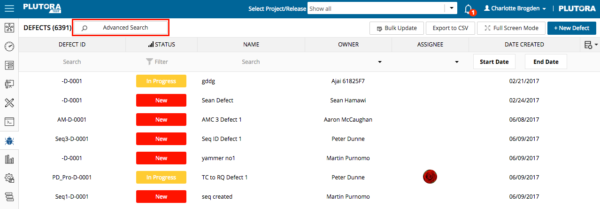
- Users can also search Test Plan Associations, which will find Defects directly associated with Test Plans or associated with Test Cases within Test Plans. This feature could be extended to Requirements or Test Cases by customer request.
- Requirements tab:
- Perform an Advanced Search:
- Select a field name by:
- Clicking the field name.
Or: - Typing the field name (excluding the leading colon. For example, not :Priority but Priority) and pressing the Tab key on your keyboard once the field name highlights in blue.
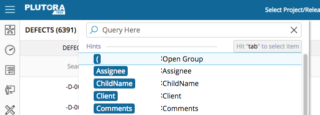
The list of operators (for example, Within but it depends on the chosen field) will open once you have selected the field name.
- Clicking the field name.
- Select an operator by:
- Clicking the operator.
Or: - Typing the operator (excluding the leading colon) and pressing Tab on your keyboard once the operator highlights in blue. Operators can be combined. For example, typing Assignee not contains Rona will bring up Assignees who are not called Rona.
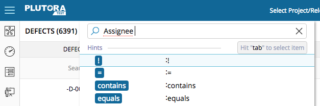
The list of field options (depending on the field selected) will open once you have selected an operator.
- Clicking the operator.
- Select a field option by:
- Clicking the field option.
Or: - Typing the field option (excluding the leading colon) and pressing the Tab key on your keyboard once the field name highlights in blue.
- Clicking the field option.
- Build multiple queries by:
- Typing AND or OR after the first query.
- Repeating Steps a to c to create another query.
- Run the query by pressing the Return key on your keyboard.
- Delete the query by clicking the X.
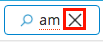
- Select a field name by:
- Search tips:
- Use backticks ` instead of quotes to wrap search strings.

The backtick symbol can be found at the top-left corner of your keyboard.
- Search for more than one field option in a drop-down menu by:
- Selecting the menu field name.
- Selecting the operator: Within.
- Selecting a field option, then type a comma (without a space) to be offered another field option to select.
If you type a space then a comma, the operators will appear. Typing a comma only displays more field options. - Running the query by pressing the Return key on your keyboard.
- Search for strings, such as Name by:
- Selecting the string field name.
- Selecting the operator: Contains.
- Typing the search string.
- Running the query by pressing the Return key on your keyboard.
- Use backticks ` instead of quotes to wrap search strings.


