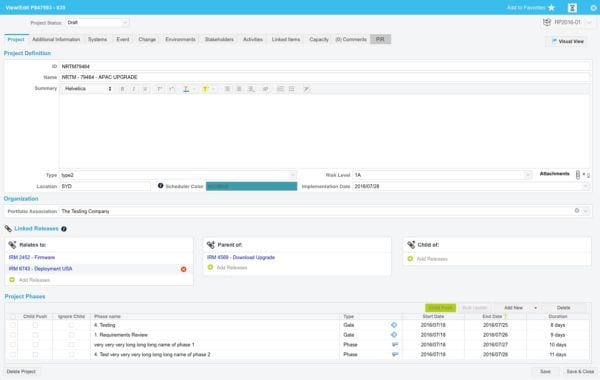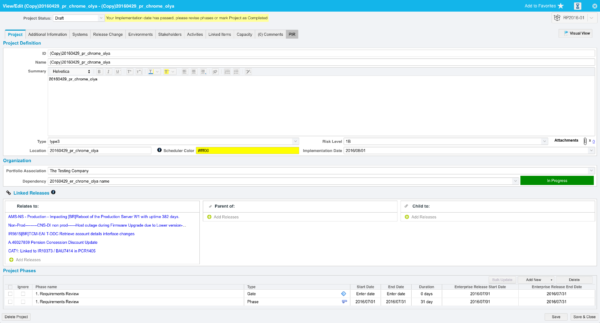Features Included in the August 14, 2016 Release
Regional Release Schedule
| Region | Schedule |
| Asia-Pacific | August 14, 2016 |
| Europe | August 21, 2016 |
| Americas | August 21, 2016 |
Functionality Enhancements
Users can now see which Releases are related to or dependent upon other Releases.
Linked Releases
- Releases can now be linked to other Releases, similar to Linked Changes.
- This new feature makes the impacts and dependencies between Releases visible.
- The View/Edit Release pop ups now contain a Linked Releases Section:
How to link Releases
Only users with the Update Release permission can add or remove Linked Releases.
To link Releases:
- Go to Releases > Release Manager.
- Add or edit a Release:
- Add:
- Select Project or Independent from the Add New drop-down menu or
- Click Add Enterprise Release.
- Fill in the first part of the View/Edit pop up form and click Save to stop the Linked Releases section being grayed out.
- Edit:
- Click the blue-linked Release ID or Release Name.
- Add:
- Click a green cross button
 under one of the link category boxes.
under one of the link category boxes.

- Select one or more Releases from the live search combo box.
- Click Save & Close.
The yellow Release has been successfully linked pop up opens and closes. - Hover your mouse cursor over the Release to show any truncated text.
- View a linked Release by clicking the blue link.
- Remove a linked Release by hovering the mouse cursor over a blue-linked Release and clicking the red delete button.

- Click Save & Close to close the View/Edit pop up.
Where do Linked Releases Appear?
Linked Releases appear in two places:
- Report Center Releases report, which now has three new columns:
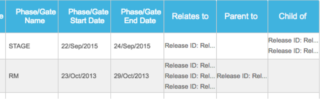
- Relates to.
- Parent to.
- Child of.
- Audit History (accessed by clicking the Audit History button
 on the View/Edit Release pop ups), which records when a link is added or removed.
on the View/Edit Release pop ups), which records when a link is added or removed.