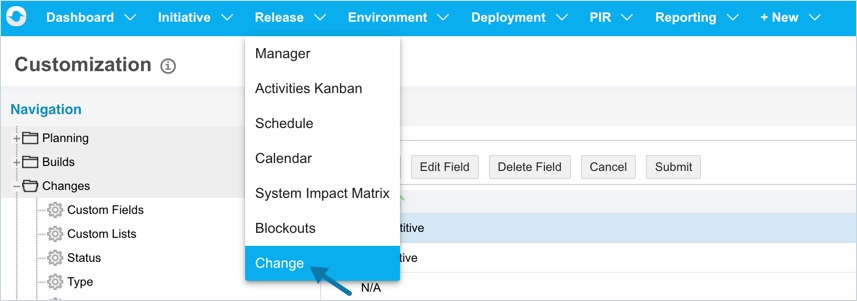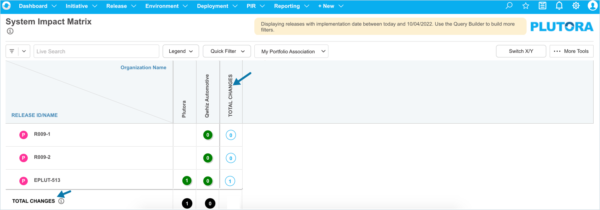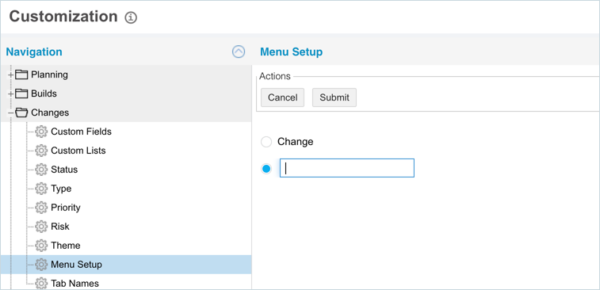Introduction
Menu Setup customizes the ‘Change’ title in menus and pages throughout Plutora.
Pre-requisite
To be able to customize the ‘Change’ title, you must have ‘Access Customizations’ User Permission.
Navigation
Settings ![]() > Customization > Changes > Menu Setup
> Customization > Changes > Menu Setup
Location of Menu Setup
Menu Setup customizes the word “Change” where it appears in the:
- Navigation menu:
- Project and Independent Release pop ups:
- Change page.
And anywhere else the word “Change” appears in Plutora. (But not the Change Customizations.)