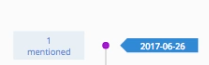Comment Stream displays comments from Defects, Test Plans, Test Cases, Test Executions, and Requirements where the logged-in user has been mentioned in a tag.
Comment Stream allows users to draw another user’s attention to comments and the information or tasks that they contain. When a User has been tagged, a number appears next to the notification icon ![]() in the blue header bar. Click on the notification icon to view more information about your notifications.
in the blue header bar. Click on the notification icon to view more information about your notifications.
Manage Comment Stream
To use Comment Stream:
- Click Comment Stream.

Defect and Requirement comments will be listed where the user has been mentioned. - Click Reply to reply to the comment in the Comment Stream. You can tag a User if you wish
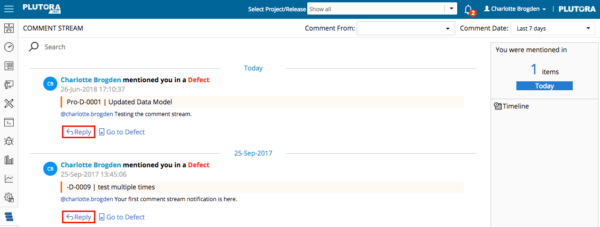
- Click Go to Defect (or Test Case and so on) to open that item.

- Filter Comment Stream to narrow down the number of mentions displayed:
Filtering only works on the comments you have been tagged in, not all the comments on Plutora Test.- Search:
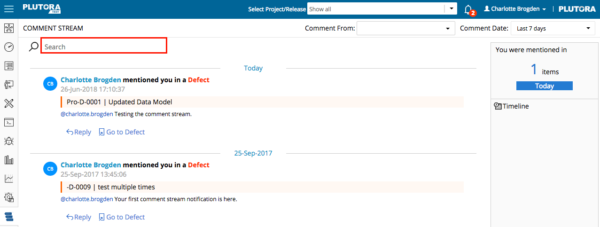
- Type a search keyword in the Search field.
- Press the Enter key on your keyboard.
- Comment From:
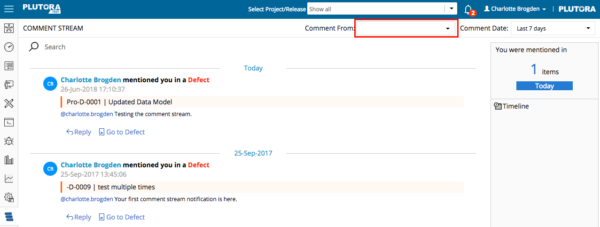
- Click to select a User from the Comment From drop down menu.
- Press the Enter key on your keyboard.
- Comment Date:
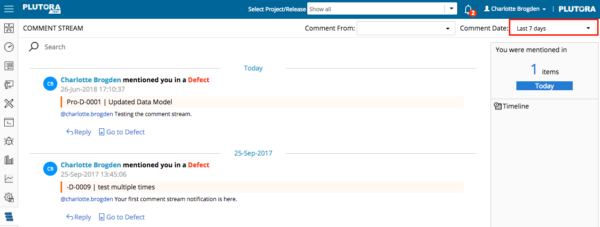
- Click to select a time range to filter:
- Last day.
- Last 7 days.
- Last 4 weeks.
- The timeline below the Comment Date filter shows:
- Click to select a time range to filter:
- Search: