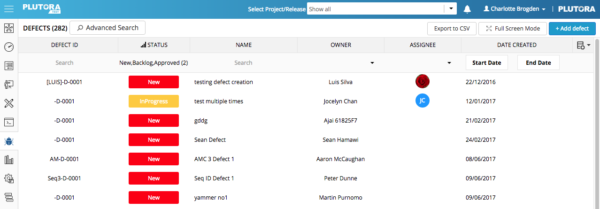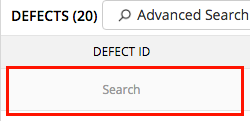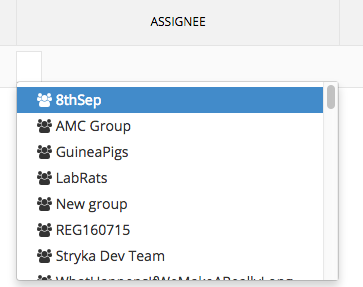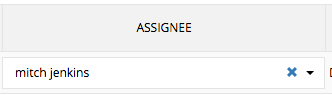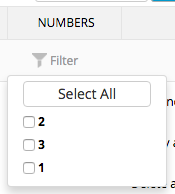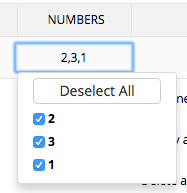Two new columns, Time Estimated and Time Spent are now available for selection.
The Defects page allows users to:
- View, search, and filter all Defects.
- See their associated Priorities, Assignees.
This page lists all the Defects, including those created during Test Execution and those created independently.
Also see how to Quick Search and Advanced Search, Add or Edit Defects, Duplicate Defects, and Delete Defects.
Users must have the Defects View user permission to see the Defects page.
Filter and Search Defects
To filter and search Defects:
- Click Defects.

- Filter:
PlutoraTest will remember your filters if you leave the page, or log out and back in again.- Free text fields:
- Assignee fields:
- Combo box menu fields:
- Date fields:
- Add a date selection:
- Click Start Date or End Date.
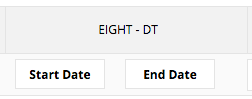
If the Start Date and End Date buttons on the date fields column extend into the column on the right and hide its filter, stretch the date fields column until both buttons fit.
- Scroll through the months by clicking < or >.
- Click a day to select a date and click Close.
Or: - Click Today to select today’s date.
- Click Start Date or End Date.
- Remove a date selection:
- Click Start Date or End Date.
- Click Clear.
- Add a date selection:
Show and Hide Columns
Users can show and hide columns in the Defects page, including Defect Custom Fields.
*NEW* Two new columns, Time Estimated and Time Spent are now available for selection.
To show and hide columns:
- Click Defects.

- Click the header of the Action column on the far right.

- Click to select the fields you would like displayed.
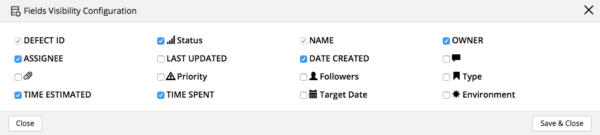
Grayed out checkboxes cannot be deselected. - Click Save & Close.
The selected fields will appear as new columns on the right of the Defects page.