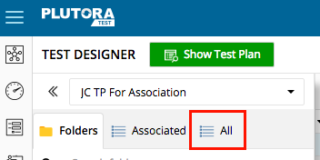Test Plans can be deleted from the Test Plan tab and the Test Designer tab.
Users need the Test Plan Delete user permission.
Delete a Manual Test Plan under the Test Plan Tab
To delete a Manual Test Plan under the Test Plan Tab:
Delete a Manual Test Plan under the Test Designer Tab
To delete a Manual Test Plan under the Test Designer Tab:
- Click Test Designer.

- Click the folders button.

- Click Test Case Library.

- Locate the Test Plan you would like to delete:
- Hover your mouse cursor over the Test Plan you would like to delete.
The edit and delete
and delete  buttons appear.
buttons appear.
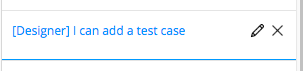
- Click delete.

Deleted Test Plans cannot be recovered. - Click Ok to confirm.