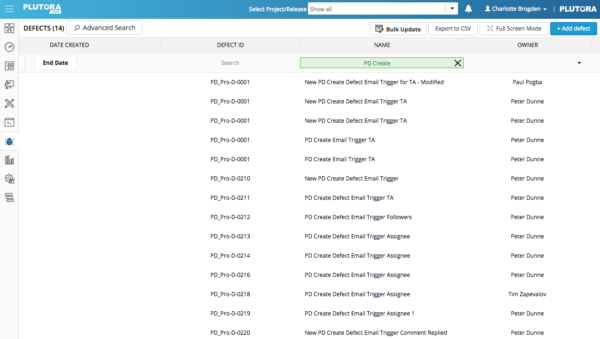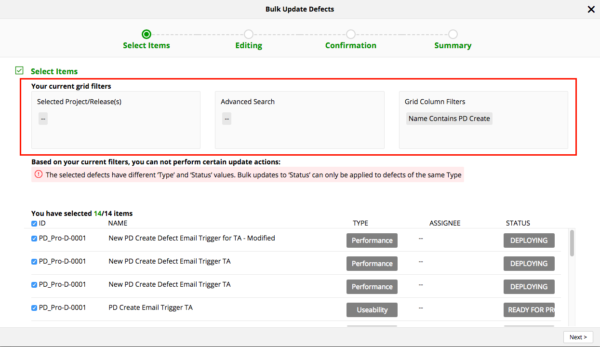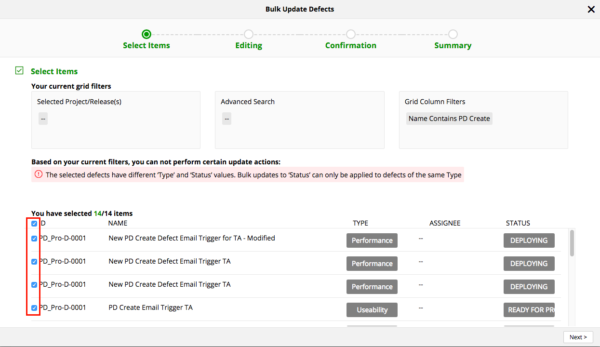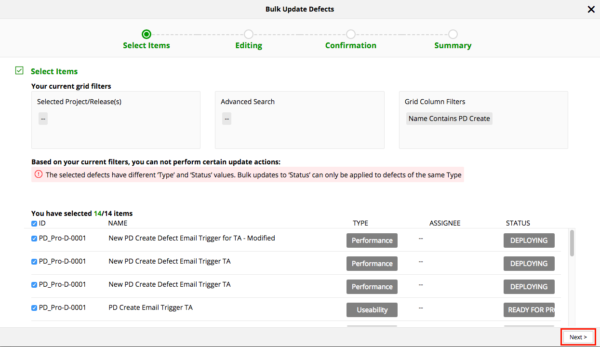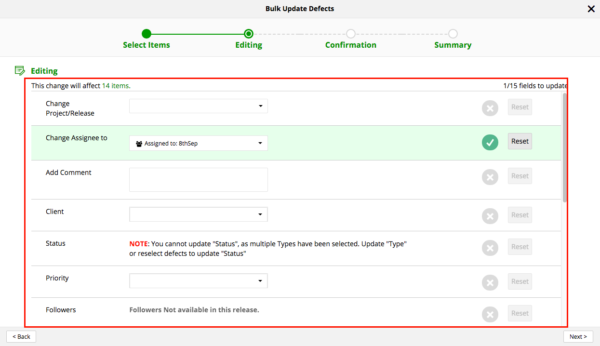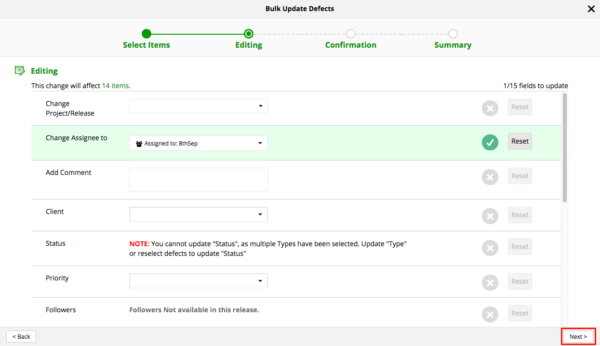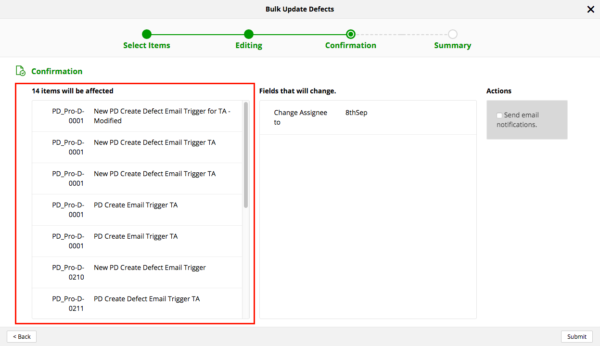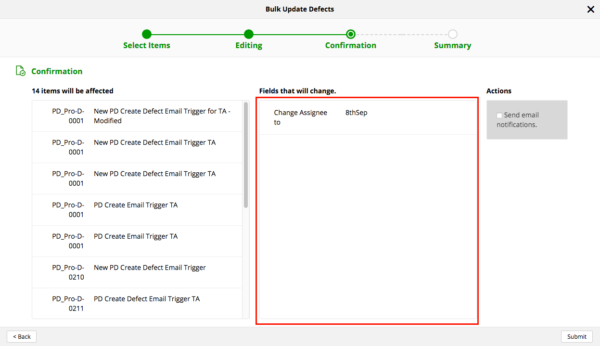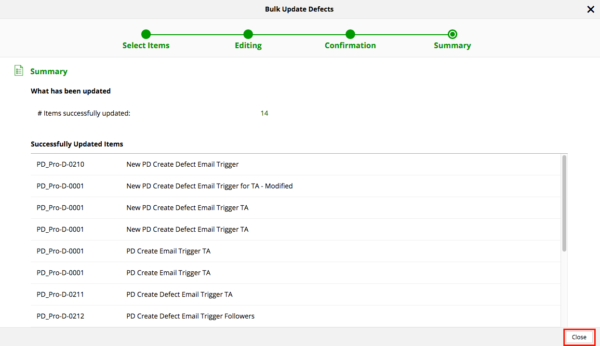Users can save time by bulk updating Defects.
Users need the Defects Bulk Update user permission to access the Bulk Update button.
1. Filter and Search Defects
To bulk update Defects:
- Click Defects.

- Filter and Advanced Search for the Defects you would like to bulk update:
- If no filters or search parameters are applied, ALL Defects will be included in the bulk update.
- Use the grid column filters, the Project/Release combo box or Advanced Search.
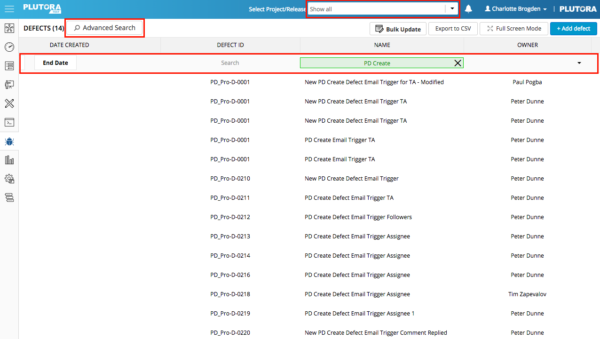
- The filtered number of Defects is shown next to the title of the page.
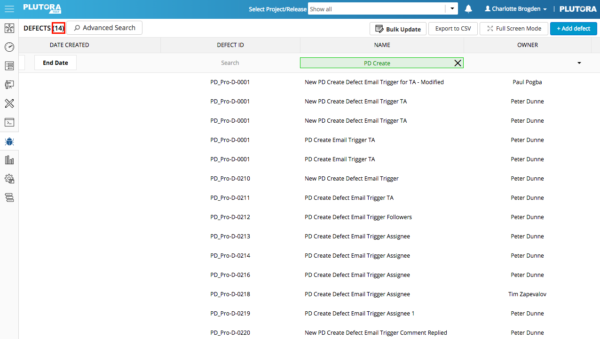
- Click Bulk Update.
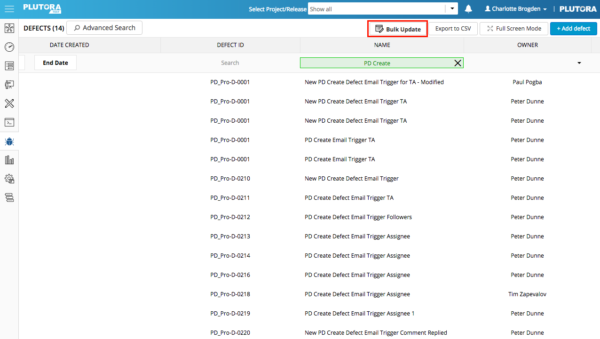
2. Select Items Tab
3. Editing Tab
The Editing tab contains the fields that are available for users to update:
4. Confirmation Tab
The Confirmation tab shows what Defects will be updated and what changes will be made.
- Manage Confirmation tab:
- Click Submit to perform the bulk update.
5. Summary Tab
The Summary tab lists all the changes that have taken place in the bulk update.
Click Close to close the bulk update pop up.
6. Bulk Update Results in the Grid
Once the bulk update pop up is closed, the filtered, updated Defects will appear in the grid. (If the changed data is in hidden columns, the changes will not show unless those columns are made visible.)