Features Included in the October 9, 2016 Release
Regional Release Schedule
| Region | Schedule |
| Asia-Pacific | October 9, 2016 |
| Europe | October 16, 2016 |
| Americas | October 16, 2016 |
Functionality Enhancements
Find users faster.
Filter results in User Management
- Previously, the list of Users in the User Management page could not be filtered.
- Now, the User Management page has grid column selector filtering making Users easier to find.
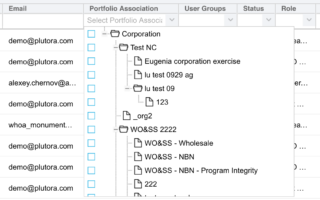
- The User Management page now also has Query Builder, to help you refine and save your searches.
To filter Users with the grid column selector:
- Go to Settings
 > User Management.
> User Management. - Click the grid column selector filter for the following columns:
- First Name.
- Last Name.
- Email.
- Portfolio Association.
- User Groups.
- Status.
- User Role.
- Activation Date.
- Last Login.
- If the grid column filter is a:
- Search field: Type a search term.
- Drop down menu: Click to select a list item.
- Combo box: Click to select one or more checkboxes.
- Press the Enter key to run the filter.
To use Query Builder on the User Management page:
- Go to Settings
 > User Management.
> User Management. - Click the Query Builder filter-shaped button.

- Click each field in the Build Up Your Query panel and select from the drop-down menus or select a date.
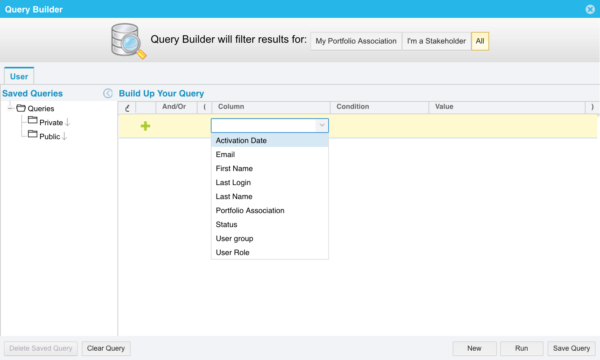
- Click the green cross to add another line to your query.
- Click the red delete button to delete a line from your query.
- Click Save Query.
- Select Private or Public from the Parent drop-down menu.
- Type a Filter Name.
- Click Save & Close.
Change the width of the Master Plan time interval columns for better viewing.
Master Plan Enhancement
- Previously, the Master Plan’s time interval columns were fixed and users could not change the width.
- Now, Master Plan has been enhanced with a slider that adjusts the size of the time interval columns for better viewing.

To use the new feature:
- Go to Deployment > Master Plan.
- Select one or more Releases from the Releases combo box.
- Click View.
- Click and drag the Resize Column Width slider to resize time column widths so that the Master Plan is easier to view.

Search TECR custom fields in Release Calendar Query Builder
- Previously, users could only search for Releases using Release Calendar’s Query Builder.
- Now, users can create Query Builder queries for their TECR Custom Fields.
To use the new feature:
- Go to Releases > Release Calendar.
- Click the Query Builder filter-shaped button.

- Click the new TECRs tab.
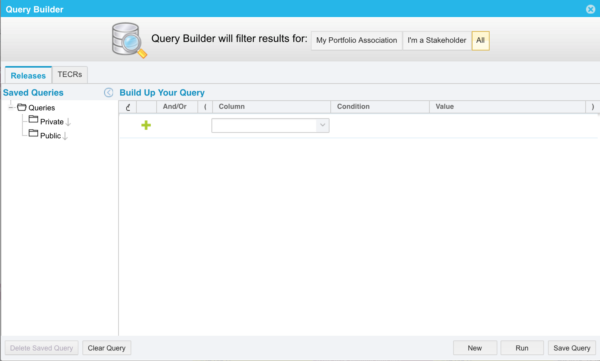
- All your TECR Custom Fields are now available to be searched and filtered under the TECRs tab in the Column drop-down menu.
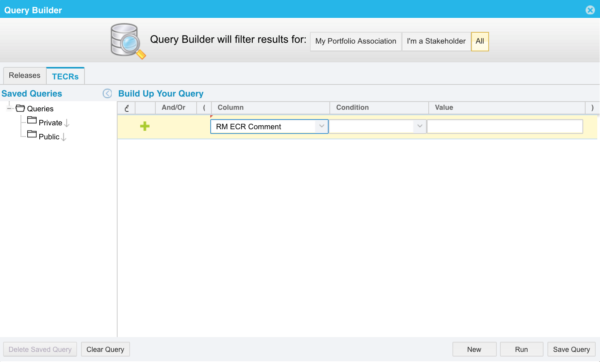
- Click each field in the Build Up Your Query panel and select from the drop-down menus or select a date.
Fields with a padlock cannot be selected. Administrators can make them viewable using the Custom Fields customization for that page. - Click the green cross to add another line to your query.
- Click the red delete button to delete a line from your query.
- Click Save Query.
- Select Private or Public from the Parent drop-down menu.
- Type a Filter Name.
- Click Save & Close.


