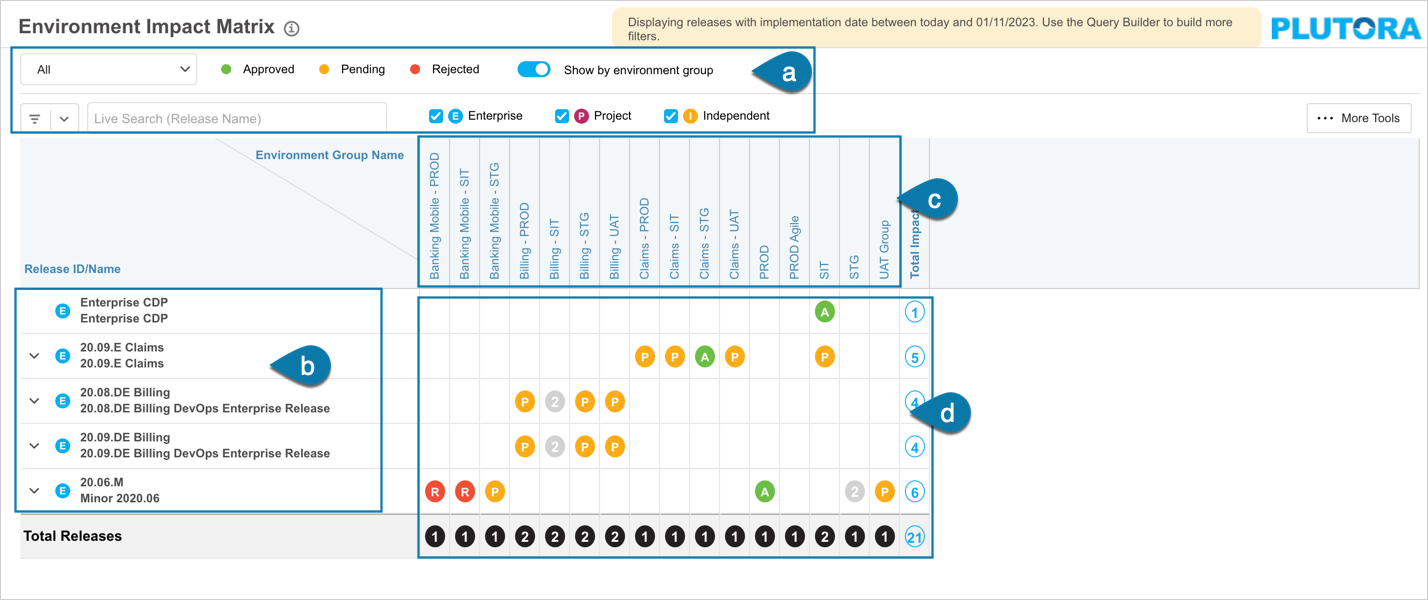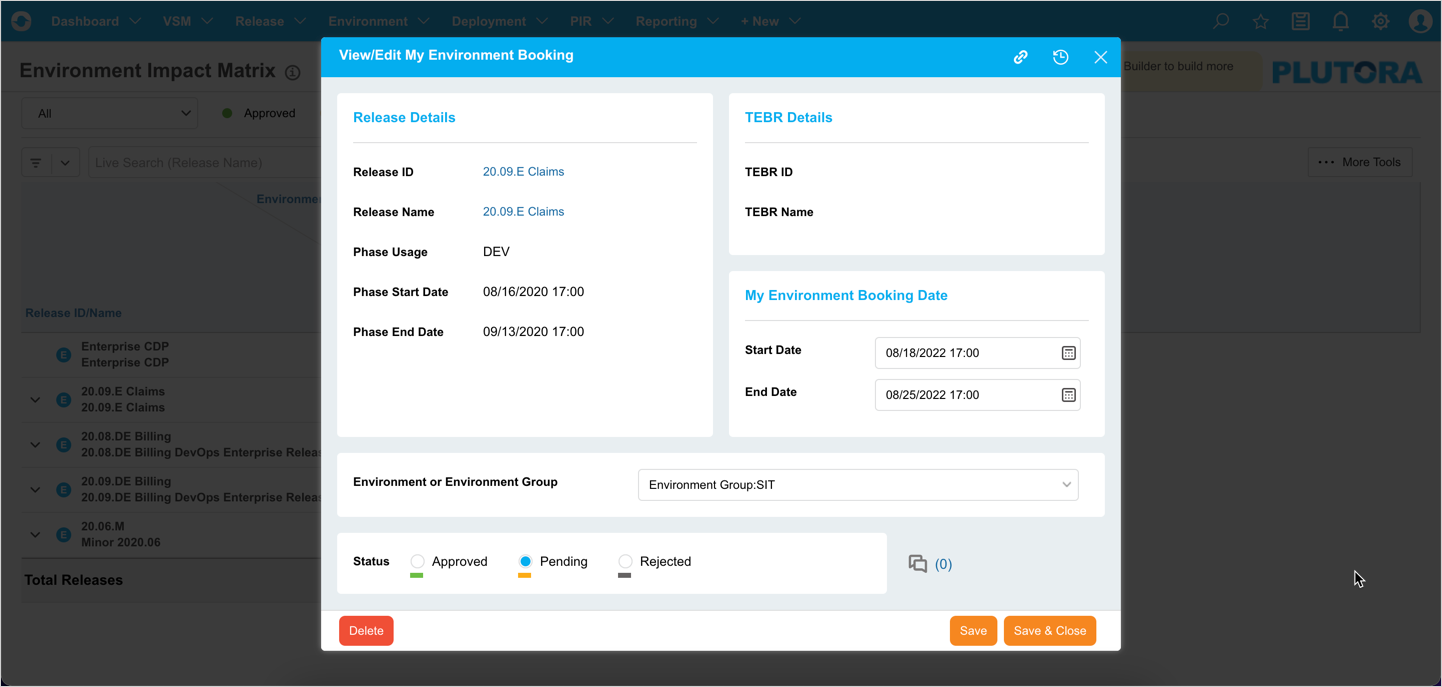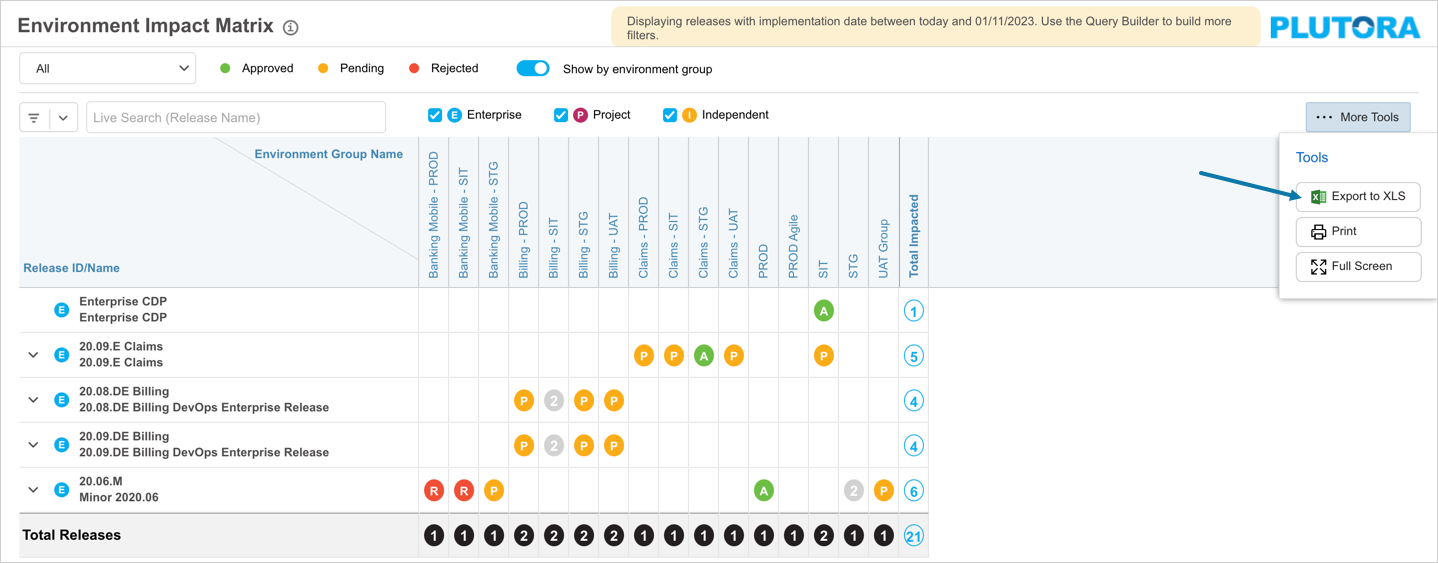Introduction
Pre-requisite
You must have ‘View Impact Matrix’ user permission.
Navigation
Environment > Impact Matrix
Environment Impact Matrix Layout
a: Filter and view options
b: Releases with implementation date from today to the next 6 months based on the filter.
c: Environments/Groups with bookings associated with those Releases.
d: Environment bookings against the Releases with their status. The last row and column show the total number of Releases per Environment and the total number of Environments impacted by a Release respectively.
Filter & View Options
Filter by ‘My Filter’ Dropdown
Click on the ‘All’ drop-down to view the ‘My Filter’ options.
- All: Show all Releases.
- My Portfolio Association: This shows Releases from your portfolio association. You can check which Portfolio Association you belong to in your Profile.
- I’m a Stakeholder: Show Releases for which you are a stakeholder.
Show by environment group
Toggle button to display the Impact Matrix by Environment or Environment Group.
Query Builder
Query Builder allows you to create and save your own private searches and use public searches.
You must have the ‘Create/Delete Release Public Query Builder’ user permissions to create, edit or delete public queries.
To use Query Builder, click ![]() . See Query Builder for more information. Clicking
. See Query Builder for more information. Clicking![]() opens the quick access menu, which lists private and public queries.
opens the quick access menu, which lists private and public queries.
Live Search
Live Search searches for the Releases. To use Live Search, enter your search query into the Live Search field. Your search results will appear as you type. Press Enter to perform the search.
Enterprise/Project/Independent
Check the checkboxes to filter by Release types: Enterprise, Project, and Independent.
Legend
Impact Matrix displays the Environment booking using the following color codes:
- Red: The booking request is rejected
- Amber: The booking request is pending.
- Green: The booking request is approved.
Viewing Environment Impact Matrix
Apply the filter using the above filter options to view the Environment Impact Matrix.
Environments Impact Matrix has the following features:
Releases ID/Name Column (left).
- Lists the Releases that have been filtered using the filtering options.
- Click
 against the Enterprise Release to show the Child Releases.
against the Enterprise Release to show the Child Releases.
Environment Name Header Row (right).
- Lists Environments with bookings associated with those Releases.
- The header row shows the names of booked Environments, or Environment Groups (if Show by Environment group is toggled on).
Matrix:
- Displays the Environment bookings. See the Legends above to view the color codes.
- Gray color means more than one booking is available. Clicking on it displays the booking list.
- Total Releases (bottom row): The total number of Releases with bookings in that Environment.
- Total Impacted (final column on the right): Total number of booked Environments impacted by each Release.
View/Edit Environment Booking
To view or edit the booking, click on the respective ball on the matrix. The ‘View/Edit Environment Booking’ pop-up displays.
See My Environment Bookings to update the Environment Booking details.
Multiple Bookings
The multiple bookings are displayed by gray numbered balls. Click on it to view the list of bookings:
You can update the booking details by clicking on the respective booking in the list. The ‘View/Edit Environment Booking’ pop-up displays. Update the booking as required on the pop-up.
Print Environment Impact Matrix
To print the Impact Matrix:
- Click
 .
. - Click Print.
- The Print Preview appears.
- Click More settings and proceed with printing.
Export Environment Impact Matrix to XLS
To export to XLS, click ![]() . Then click Export to XLS. Your Excel file should start downloading immediately. If it doesn’t, check your pop-up blocker settings. Save the file to your hard drive if prompted.
. Then click Export to XLS. Your Excel file should start downloading immediately. If it doesn’t, check your pop-up blocker settings. Save the file to your hard drive if prompted.
Only currently displayed requests will be exported. Using the Filter options you can alter the data to export.
More Information
View Audit History
View the ‘Audit History’ of a booking request to access the history of the events and updates associated with this record. To view the ‘Audit History’, click ![]() at the top-right corner of the ‘View/Edit Environment Booking’ pop-up. For more information, see Audit History.
at the top-right corner of the ‘View/Edit Environment Booking’ pop-up. For more information, see Audit History.
Copy URL
You can share the record’s URL by clicking ![]() at the top right corner of the ‘View/Edit Environment Booking’ pop-up. Then paste the URL into another application or document to be shared. For further information, see Copy URL.
at the top right corner of the ‘View/Edit Environment Booking’ pop-up. Then paste the URL into another application or document to be shared. For further information, see Copy URL.