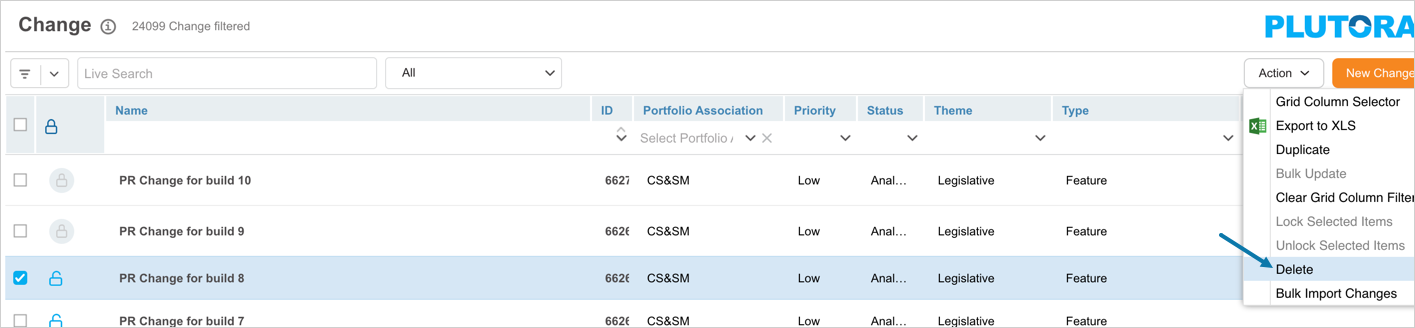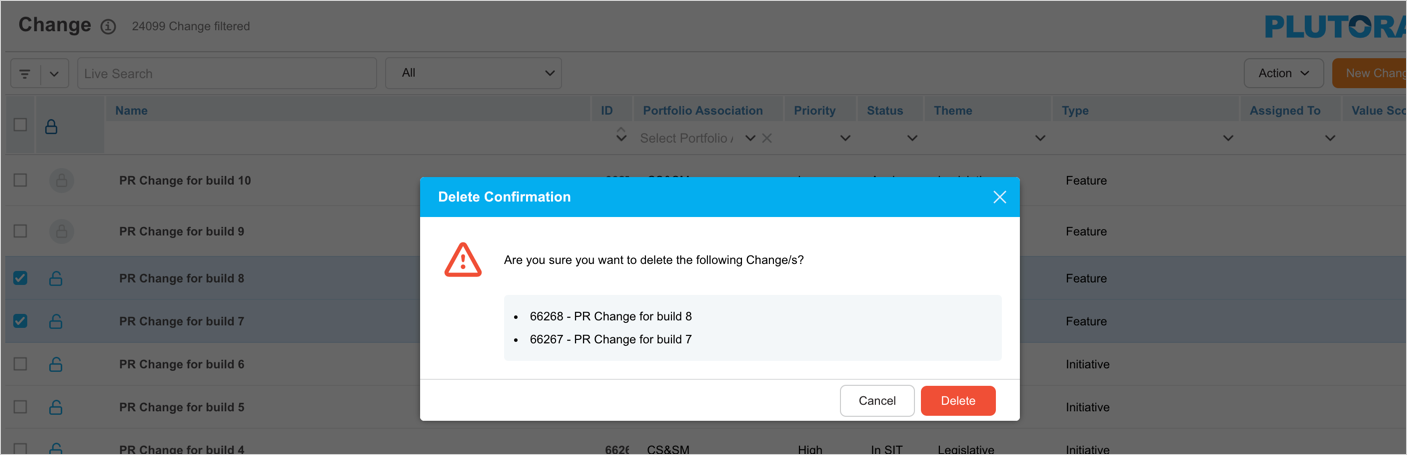Introduction
You can delete Changes from the Change Manager page. Deleting a Change will not delete it from existing records in Plutora. But it will no longer be available when creating new records.
Pre-requisite
- You must have the ‘Delete Change’ user permission.
- Ensure that Change is not locked.
Navigation
Release > Change
More Information
You can delete a Change on the ‘Edit Change’ pop-up by clicking ![]() .
.